YouTube is one of the most visited video-sharing sites, with millions of videos to view on it, ranging from entertainment and educational content to how-to tutorials and music. In most cases, streaming is what people prefer on YouTube, but sometimes you’ll want to have a video or two downloaded onto your laptop so you can access them when needed. Lamentably, YouTube does not provide an in-built download for most of its videos since most of them are copyrighted. However, there are quite some legal means as well as third-party tools with which you can download YouTube videos to your laptop.
We are going to explore how to download YouTube videos both safely and effectively in this guide.
Method 1: YouTube Premium
YouTube Premium is a subscription-based service allowing one to download youtube video content on the platform to view offline legally. Here are the steps you take to download videos from YouTube in your laptop with YouTube Premium:
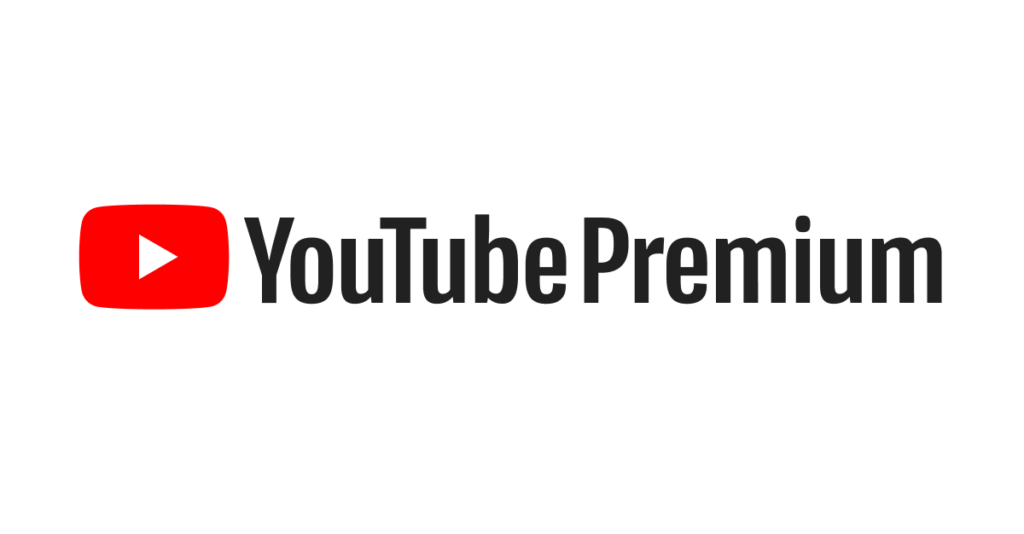
- Subscribe to YouTube Premium-visit YouTube Premium, and you should subscribe for it.
- Open YouTube and log in- you will be signed in to your YouTube Premium account.
- Search for video-find video to download.
- Open the YouTube app, but do not enter the app – Tap the Download button.This can be found below the video.
- Select the quality – You will then select the quality you want your video to be downloaded in.
- Access the video offline – You can then access downloaded videos in the YouTube app under the “Downloads” tab.
Note: Downloaded videos remain within the YouTube app and cannot be saved as a stand-alone file.
Method 2: Use Online Video Downloader
When you are downloading YouTube videos for free without subscribing, using online video downloaders is relatively hassle-free. Websites to look into include the following:
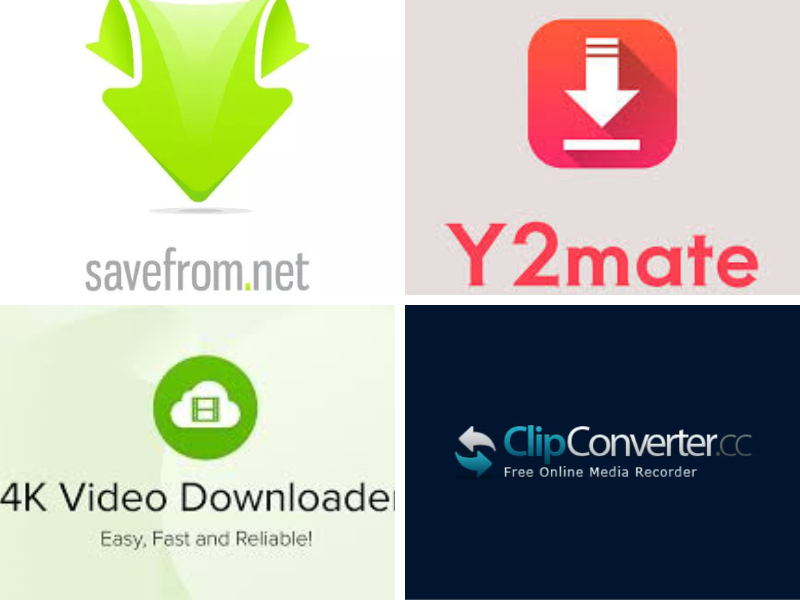
- SaveFrom.net
- Y2Mate
- 4K Video Downloader
- ClipConverter
How to Download Videos via Online Video Downloader :
- Launch your YouTube, select the video to download
- Get the video’s URL address and copy it.
- Go to any online downloader site (like SaveFrom.net or Y2Mate).
- Paste the URL to the input box on the site.
- Select format and quality – Choose MP4 or another with the desired resolution.
- Click download – The site will process your request and return a download link.
- Save video to laptop.
Method 3: Desktop Software
For people who download videos from YouTube all the time, desktop software is a more efficient option. The best software that can be used includes:
- 4K Video Downloader
- Freemake Video Downloader
- YTD Video Downloader
How to Download Videos Using Desktop Software :
- Download and install the software – visit the official website of your chosen software and download it on your laptop.
- Copy YouTube video URL-Open YouTube and copy the link of the video you want to download.
- Open the software and paste the URL in the given input field.
- Select format and resolution-You can select the video quality you want and its format.
- Click the Download button-The software will process and save the video on your laptop.
Method 4: Using Browser Extensions
There is also another convenient method to how to download youtube videos in laptop, which is downloading YouTube videos with the help of browser extensions. These are little add-ons that directly integrate with your web browser and let you download videos without much hassle.
Steps to Use a Browser Extension:
- Download and install a video downloader extension – Some popular ones include:
- Video DownloadHelper (for Chrome and Firefox)
- Easy YouTube Video Downloader (for Chrome and Firefox)
- Go to Youtube and play that video you like to download.
- click the download sign next to a video.
- continue with your own preferred format along with quality
- Download the file then save it onto your laptop.
Also Read : How to Connect AirPods to Laptop
Is It Legal to Download YouTube Videos?
Download YouTube videos and potentially infringe upon YouTube’s terms of service, but if you download a video that is public domain, carries a Creative Commons license, or you get the permission from the content creator, then you should be all good.
You can safely and legally download videos from YouTube if you download it through YouTube Premium. Respect copyrights when downloading videos from YouTube.
Conclusion
How to Download Youtube Videos in Laptop can be downloaded to a laptop via several methods. They include YouTube Premium, online videos downloaders, desktop software, and browser extensions in laptop. Such methods are quite easy to save videos for later offline viewing; however, the user should take care of the copyright laws and YouTube policies.
If you really want to watch YouTube videos without any hassle and legally, you should subscribe to YouTube Premium, but if you just want to download youtube videos a few times for personal use in laptop, online tools and software solutions could be great alternatives.
We hope this guide was helpful for you to download YouTube videos efficiently. Happy watching!

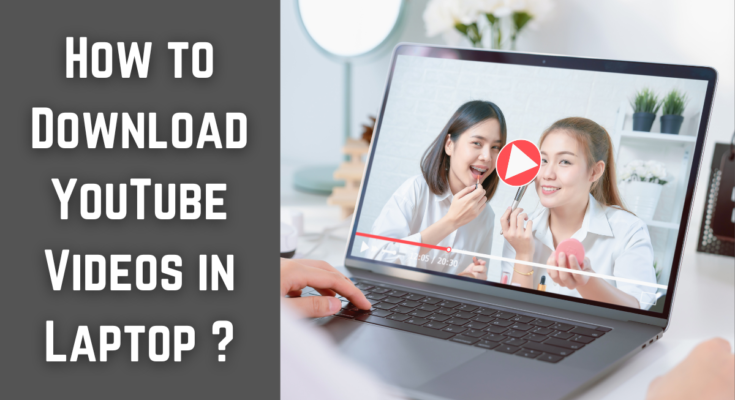



One Comment on “How to Download YouTube Videos in Laptop: A Full Guide”