Record phone call on the iPhone is a rather challenging task because of the stringent privatization policies and security measures followed by Apple. iPhones are devoid of any built-in feature for call recording, unlike Android phones. Thankfully, there are many alternative methods to record a call for business, legal, or personal purposes. In this guide, we discuss several methods to record an iPhone phone call via third-party applications, external recording devices, or VoIP services.
Is It Legal to Record Phone Call on an iPhone?
Call recording laws, in general, vary and need to be understood before recording any call:
- One-party consent. Some states or countries require that only one party to the conversation needs to know of its recording.
- Two-party consent. Other parts of the world insist that both parties agree to the recording.
To avoid possible legal issues, always inform the other party that you are record the phone call in iphone, especially if the recording must be used for professional or legal matters.
Method 1: Use of third-party applications
There are so many phone call record apps in the iphone App Store. Present are few of the most used:
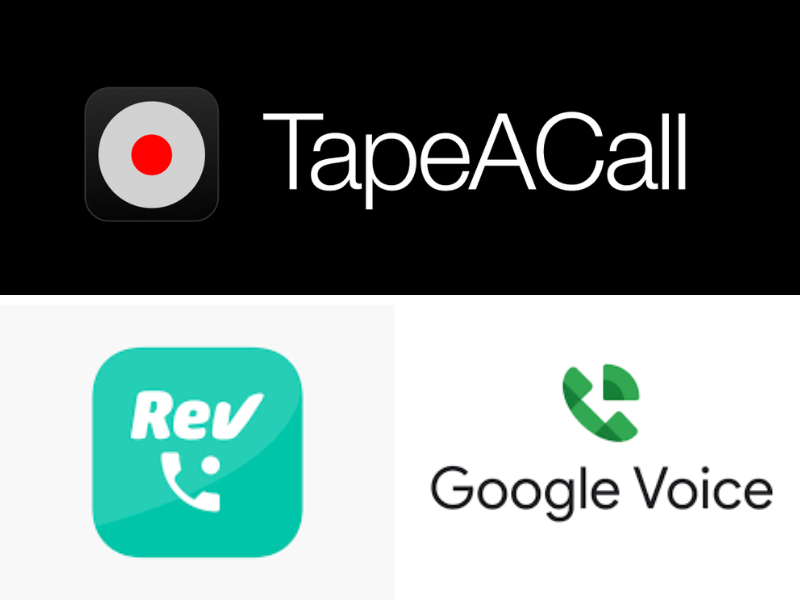
1. TapeACall Pro
- Available for incoming and outgoing calls.
- Requires three-way call to merge line with recording.
- Subscription-based payment model.
2. Rev Call Recorder
- No fee for recording, but for transcription there is a cost.
- Records very well.
- Merging calls through an external source is necessary.
3. Google Voice
- Free for people within the USA.
- Works only for an incoming call.
- Very limited features compared to most paid apps.
How to Use a Third-Party Application to Record Calls
- Download and install your preferred phone call record app in your iphone.
- Follow the intructions of the app on how to enable call merging or third party access.
- Start a call and engage recording as per the app’s interface.
- Save recording and export anytime needed.
Method 2: Record phone Call Using Voicemail In Iphone
Some users may record calls using their voicemail, depending on carrier features.
Steps for Recording Calls through Voicemail
- Dial up the person you want to record.
- Hit the Add Call button and call your own number.
- Merge calls to begin recording when voicemail picks up.
- Get access to the recording by going through your mailbox and save it.
Note: Not all providers will allow this.
Method 3: Recording with an Outside Device
Alternatively, external devices can come in handy if an application is not installed.

External Devices Recommended
- Olympus TP-8: This is a microphone connected by headphone jack to an iPhone.
- Esonic PR200: A digital voice recorder that would connect to a landline or mobile phone.
- Sony ICD-PX470: This is a standalone recorder with outstanding battery life and storage capacity.
Steps to Record Calls with an External Device
- Connect the external recording device to your iPhone or use a microphone.
- Start the call on speaker for better clarity.
- Record the conversation using the external device.
- Save and transfer the audio file to your computer or cloud storage.
Method 4: Using a Mac or Other Device
If you are using Mac, it allows phone call record via audio pass-through in iphone.
Steps to Record Calls on Mac:
- Connect iPhone with Mac by means of a Lightning cable or, preferably, Bluetooth.
- Launch the QuickTime player on your Mac.
- Select File> New Audio Recording and choose iPhone as the input source.
- Start a phone call on your iPhone and record using QuickTime.
- Save the recording once the call ends.
Best Practices for Recognizing a Call
- Always get the consent before starting a recording.
- Test-call recording equipment a day ahead of an important work-related call.
- Store recordings securely to keep unauthorized access at bay.
- Fix clear audio settings, and amplify sounds, for recording with a better quality.
Conclusion
Record a phone call on an iPhone is not very straight forward, but there are still so many reliable options to go by. Be it third-party apps, voicemail, external recording device, or using your Mac; just take note of all the legal requirements around it. In this way, you would easily get to hold important conversations that you want to record with the right method.
Is there a specific method you would like to include, or do you require step-by-step images? Let us know in the comments!
“If you want more articles related to mobile then visit Techbyprime“

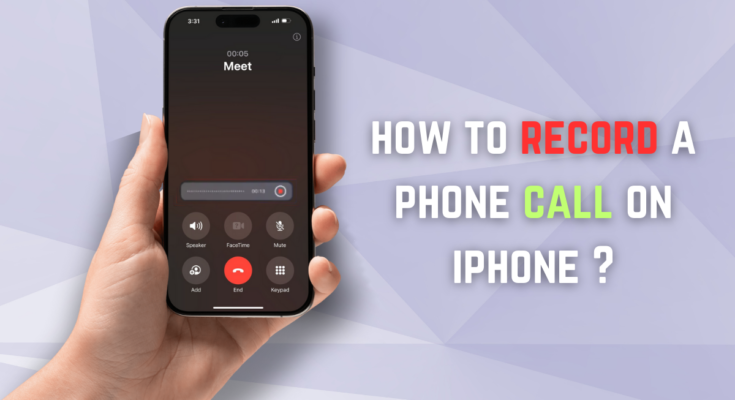

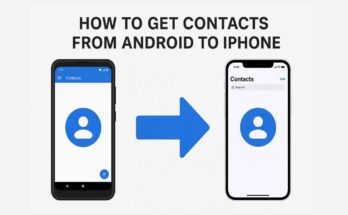

One Comment on “How to Record a Phone Call on iPhone: A Complete Guide”