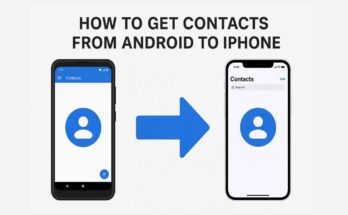Have you ever checked your mobile status bar only to find “SOS” appearing in place of a typical network signal? If this has happened to you, you may be left wondering what it really means and why it happened. SOS, short for “Save Our Souls”, is a phone function informing you that your connection to your regular line of cellular service has been interrupted but the device can still dial out to emergency services. In this case, SOS assists through the available services if a network provider’s signal is out. Here are the reasons why your phone shows “SOS,” ways to fix it, and future preventative measures.
The SOS Mode of Phones:
When your phone shows SOS, such means that you can only make emergency calls without regular call, text, or mobile data services. This is an emergency feature that enables you to call emergency services like 911 in the USA, 112 in Europe, or other emergency numbers according to your country.
Common Reasons Why Your Phone Is on SOS
There can be several reasons why an SOS mode is activated on your phone. Here are some of them:
1. Network Connectivity Issues
Occasionally, your area may be such that you have a poor or even no network coverage. Your phone could find it difficult to connect to your carrier’s network, and as a result, it goes into the mode of SOS only. You can expect this in remote locations, underground areas, or buildings with extremely thick walls.
2. Problems Concerning Your SIM Card
Connectivity problems may also occur due to a damaged, poorly positioned, or faulty SIM card. In this case, the phone would be unable to read the SIM properly, thus displaying SOS.
3. Carrier Problems
Sometimes, the problem lies with the carrier. The drop signals may cause the phone to go SOS mode for some time.
4. Airplane Mode Accidentally turned on
If you accidentally turn on Airplane mode, it will disable all wireless communication, including cellular networks, and put the phone into SOS-only mode.
5. Restrictions on Roaming
If you were traveling abroad and set up your phone not for international roaming, it could only access the “emergency-calls-only” on certain regions.
6. Software or System Glitches
Sometimes, software bugs or glitches prevent your mobile device from making a connection, causing it to show SOS mode even when there is coverage.
7. Outdated Carrier Settings
Your phone relies on carrier settings for connectivity, so you must update them. If they are not updated, issues in parameters can prevent proper connection.
8. Account or Billing Problems
Your expired plan, suspended account due to non-payment, or provider-related issues might be causing the problem.All these events can put forth such restrictions as emergency calls only for your service provider.
How You Can Fix SOS Mode Issue in Your Phone
If your phone is stuck in SOS mode, the following actions can be taken to remedy the situation:
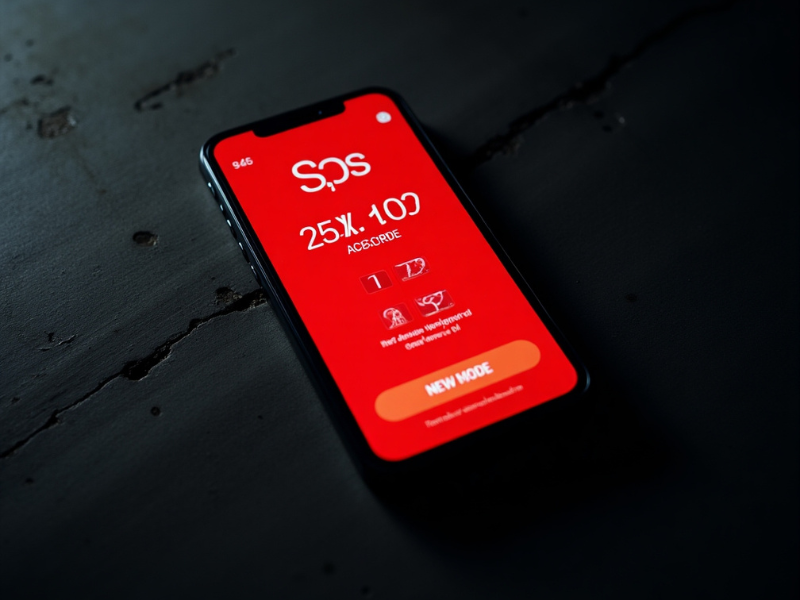
1. Check Signal Strength
- Go out into the open where there is a better signal from the network. Sometimes, moving just a little will allow your phone to pick up a signal.
2. Restart Your Phone
- Most minor glitches can be fixed by restarting the phone and then reestablishing connection with the network.
3. Turn Airplane Mode On and Off
- Turn on Airplane mode for a while and turn it off again. This forces your phone to look for a network again.
4. Reinsert SIM
- Switch off the phone, remove the SIM card, and carefully inspect it for damage. If dirt accumulates on it, clean and insert securely.
5. Study Carrier Updates
- Choose your phone settings and check for any updates to your carrier. Carrier settings changes would have the possibility of fixing network connectivity issues.
6. Search for Software Updates
- Assure your phone software is up to date. Network issues are usually caused by bugs that updates have often patched.
7. Reset Network Settings
- Settings on the iPhone with Safety reset Network Settings-Settings>General>Transfer or Reset iPhone>Reset>Reset Network Settings.
- Settings on Android phones could go as follows: Settings>System>Reset options>Reset Wi-Fi, Mobile & Bluetooth.
8. Contact Your Carrier
If nothing above worked, call up your cellphone service provider. See if there are any issues related to your account or some problems within the network.
9. Try Another SIM
If you can get another sim card from a different carrier, try using it as this will help you know whether the problem lies with your SIM or your phone.
Preventive Measures to Avoid SOS Mode Disintegration of Your Cell Phone
So, I will tell you some preventive measures to avoid ever getting into this mess in the first place.
- Stay in Areas with Good Network Coverage: If you frequently visit areas with poor reception, consider switching to a network provider with better coverage in those locations.
- Regularly Update Your Phone and Carrier Settings: Keeping your device updated ensures you have the latest connectivity improvements.
- Check Your SIM Card Periodically: Ensure your SIM card is functioning properly and is securely placed in the tray.
- Keep Your Mobile Plan Active: Ensure your bills are paid on time to prevent service disruptions.
- Use Wi-Fi Calling When Possible: Many carriers support Wi-Fi calling, which can help maintain connectivity even when cellular service is weak.
Conclusion
Ultimately, your phone will display that irritating notification saying “SOS” somewhere in here. If you understand why this can happen, you can troubleshoot and fix it for a quick return to normalcy. Be it network coverage, SIM card problems, software errors, or carrier issues, the guide’s description should restore normal phone connectivity once again. If the problem does not clear up, then contacting the mobile provider or perhaps a SIM replacement should do the trick. With all the preventive measures taken, you can cut down the chances of sometimes being at the receiving end of these notifications.
If this guide helped you out, share the word with anyone that might be having the same problems!
if you want more articles about MOBILE visit “Techbyprime”