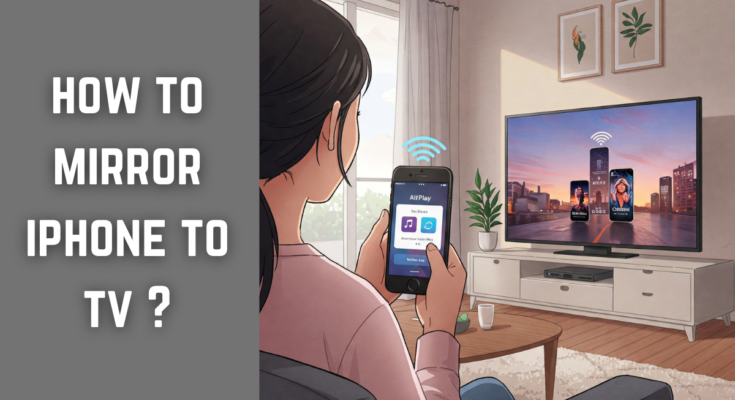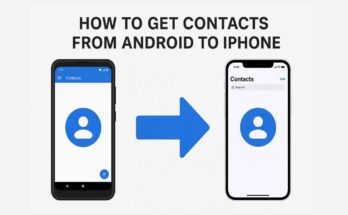Today, in a digital world, the ability to mirror your iPhone to a digital TV can become such a lifesaver in streaming videos, playing games, conducting presentations, or even sharing photos with family and friends. It doesn’t really matter whether you have an Apple TV or just an ordinary HDTV; you can still find many ways to mirror your iPhone screen on a TV. This guide will walk you through various methods successfully.
Top iPhone Mirroring Televisions
If you’re someone who loves to mirror their iPhone, then you will surely appreciate mirroring it with a TV that supports your iPhone. Here are some of the best TVs for iPhone screen mirroring:
- Apple TV: Best ever option for any iOS device.
- Samsung Smart TVs: Most models come with an incorporated AirPlay function.
- LG Smart TVs: Some of the models are compatible with AirPlay 2 for wireless streaming.
- Sony Bravia TVs: Some newer models now include AirPlay 2 capabilities.
- Vizio Smart TVs: Some models permit AirPlay mirroring directly without the need for other hardware.
Methods to Mirror iPhone to TV
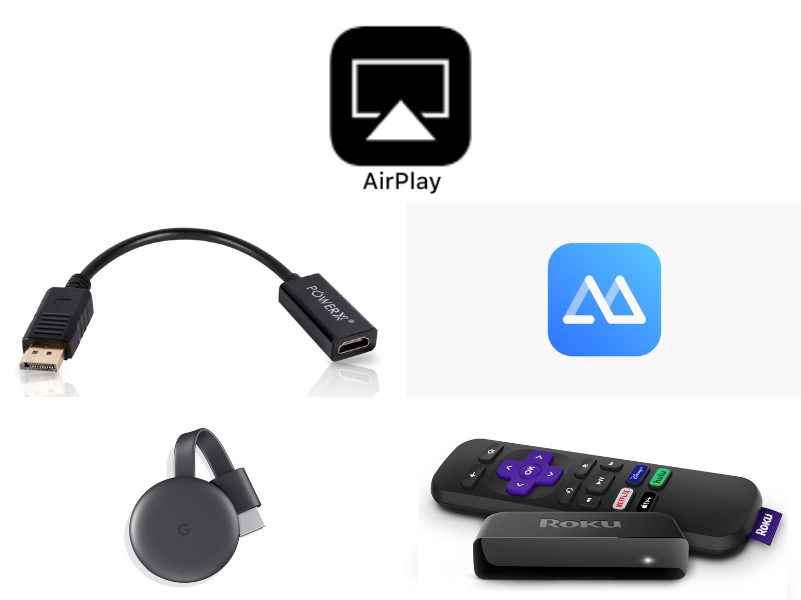
1. Apple AirPlay: Best for Apple TV or AirPlay-Compatible Smart TV
AirPlay is Apple’s propriety wireless technology for streaming, making it very easy for your iPhone to mirror into any compatible TV.
How to Use AirPlay :
1. Check Compatibility: A lot of the TVs on the market come with AirPlay functionality out-of-the-box. Apple TVs are preloaded with it. Some smart TVs from Samsung, LG, Sony, and Vizio also support AirPlay.
2. Both devices should be connected to the same Wi-Fi network: Your iPhone should be on the same Wi-Fi network as your TV.
3. AirPlay settings activated on the TV: Activate from settings on the TV, i.e., from the TV if it hasn’t been done before.
4. Go to the iPhone Control Center:
- On iPhone X and onwards: Swipe down from the top-right corner.
- On iPhone 8 and before: Swipe up from the bottom of the screen.
5. Now Tap ‘Screen Mirroring’ and select your TV from the list.
6. When prompted input the AirPlay Code that appears on your TV screen.
7. Now your iPhone is mirroring to the TV screen
2. HDMI Adapter and Cable (Best for Non-Smart TVs)
If you do not possess an AirPlay-compatible television, using an HDMI adapter would be a trustworthy option.
Set Up an HDMI Adapter:
- Get the Right Adapter: Now, you will need an Apple Lightning to HDMI adapter (Lightning Digital AV Adapter).
- Connect to TV: This adapter plugs into your iPhone with a Lightning connector, and an HDMI cable connects to the adapter.
- Connect HDMI to TV: The other end of the HDMI cable goes into an HDMI port on your TV.
- Change TV Input: Switch the TV input source to the corresponding HDMI.
- Your iPhone screen should now be projected onto the TV.
3. Adopt Third Party Apps (In Case of Smart TV Without Airplay)
If your TV does not support airplay, then you can mirror your iphone screen to the third party mirror applications.
Some Famous Apps to Screen Mirror :
- ApowerMirror
- LetsView
- AirBeamTV
- Mirroring360
Steps Involved with a Third Party App :
- Download The App: Get a screen mirror app installed on your iPhone.
- Install Directly to your TV: Some of those apps also need an app to be installed on the TV as well.
- Connect both to the same Wi-Fi Network.
- Launch the App and Follow Instructions,
- Start Mirroring: The application will then guide you on how to enable mirroring on your TV.
4. Using Chromecast (For TVs That Offer Chromecast)
Google Chromecast makes it possible to mirror media from an iPhone onto a TV.
Using Chromecast: Steps :
- Set Up Chromecast: Plug the Chromecast into your TV and connect it to the Wi-Fi.
- Install Google Home App: Download and set up the Google Home app on your iPhone.
- Connect Devices to One Wi Fi Network.
- Open an App Which Can Cast: Applications such as YouTube, Netflix, Disney+ have casting embedded in them.
- Tap on ‘Cast’ and choose your Chromecast.
- The chosen media will now be accessible on your television.
5. Using Roku (For Roku-Enabled TVs)
Roku devices have built-in screen mirroring from iPhones.
Steps for Using Roku and Screen-Mirroring :
- Connect Roku to TV and Wi-Fi.
- Turn on Screen-Mirroring on Roku: Settings > AirPlay and HomeKit > turn on AirPlay.
- Open Control Center on iPhone, click on ‘Screen Mirroring’.
- Select your Roku device and start mirroring.
Troubleshooting Everyday Problems
1. AirPlay is not working?
- Confirm that two devices are connected to the same Wi-Fi network.
- Restart the iPhone and TV.
- Ensure that AirPlay is ON on the TV.
2. No sound while mirroring?
- Check the volume on both devices.
- Consider restarting both devices.
- If you’re using an HDMI adapter, ensure that it;s plugged in correctly.
3. Is there lag or buffering?
- Assure the Wi-Fi connection is stable.
- Ensure all other background apps are closed.
- Consider wired HDMI instead of wireless.
Conclusion
With the ability to mirror your iPhone to your TV, there are countless entertainment options available. The real questions are what kind of TV you have and which method to go about it-just open up an HDMI adapter, use AirPlay, a Chromecast or Roku device, or opt for some of the third-party apps out there. If you run into some trouble, a few troubleshooting steps usually fix it right up. Now, viewing your iPhone on a much larger screen is as easy as it gets!
Are you looking for more tech tutorials like this? Stick with it for all the future TechByPrime!