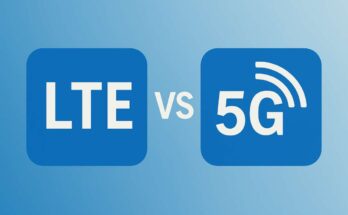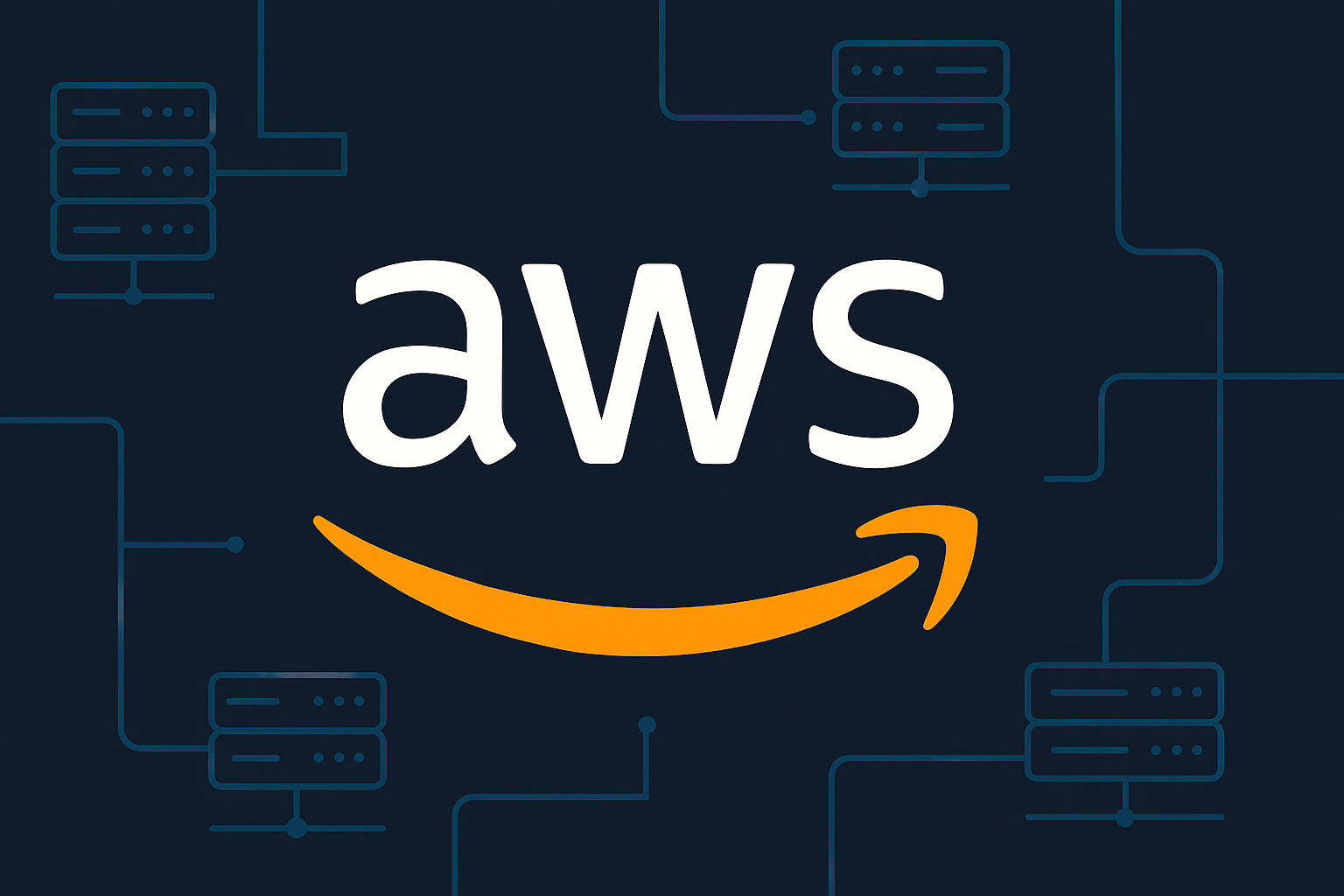Microsoft Project is supreme software that renders sophisticated project management tools to professionals for scheduling, tracking, and executing projects. Its application is rampant in businesses, by project managers, and teams for the coordination of tasks, resources, time, and money. Therefore, should you want Microsoft Project downloaded on your machine, this guide provides a step-by-step download and installation process.
Understanding Microsoft Project Versions
Before doing anything else, understand the different versions of Microsoft Project before download the latest Microsoft Project.
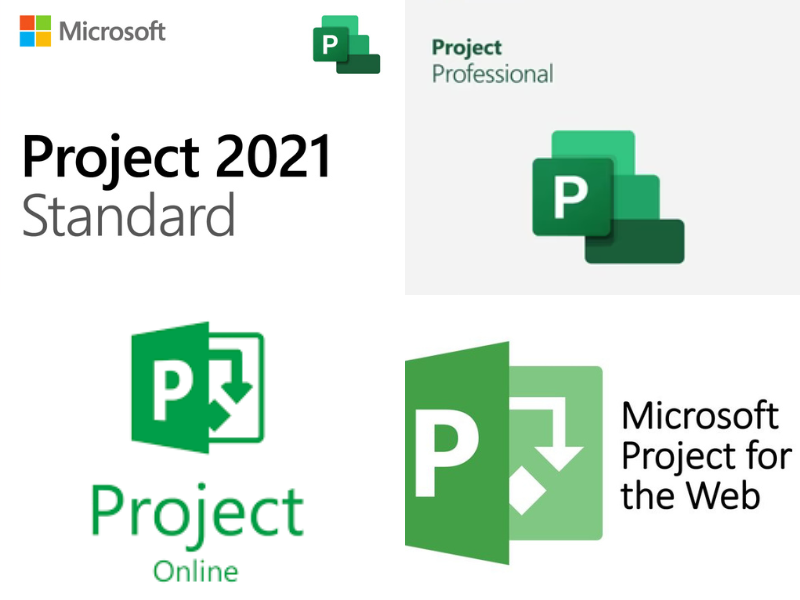
- Microsoft Project Standard – is a bare-bones standalone version for one user.
- Microsoft Project Professional – has some advanced technology and is integrated with Microsoft Project Server.
- Microsoft Project Online – A subscription-based, cloud-based version accessible through a web browser.
- Microsoft Project for the Web – A lightweight project management tool available under Microsoft 365 subscriptions.
Depending on your needs, choose the right version.
Step-by-Step Guide to Download Microsoft Project
1: Checking System Requirements
Before download, this is what you should check about the installation of Microsoft Project onto your system in the minimum requirements:
- Operating System: Windows 10 or later (Desktop versions)
- Processor: 1.6 GHz or faster, 2-core
- RAM: 4 GB (64-bit) or 2 GB (32-bit)
- Hard Disk Space: 4 GB free
- Display: 1280 x 768 pixels
A stable internet connection is there for cloud-based versions.
2: Purchasing Microsoft Project License
Microsoft Project is paid software that requires the user to purchase a license before download it. Refer to the steps below on how to acquire one:
- Go to the official Microsoft Project webpage
- Choose a required version: Standard, Professional, Online, or Web.
- Click “Buy Now” or “Get it Now” for subscription-based plans.
- Now sign in using your Microsoft account, or create one if you do not have it.
- Complete the payment process.
If you are a business user, you may try a free trial before the purchase.
3: Download Microsoft Project
After the purchase is finished, the following steps are used to download Microsoft Project on a Windows PC:
1. Sign in to Microsoft Account:
- Go to the Microsoft Account Portal.
- Sign in with the email ID used during the time of purchase.
2. Go to Services & Subscriptions:
- Press on Services & subscriptions from the top menu.
- Look for Microsoft Project in your list of purchased products.
3. Click the Download & Install link:
- Click Download and select your appropriate version (32-bit or 64-bit) according to your system type.
- Then open the installation file once the download is finished.
4: Installing Microsoft Project
1. Run the Setup File:
- Open the downloaded file (generally called Setup.exe).
- Click Yes when prompted by User Account Control (UAC).
2. Complete the Installation Wizard:
- Click on Install and wait for the entire process to be complete.
- Once installed, click on Close to finalize the installation.
3. Activate Microsoft Project:
- From the Start Menu, open Microsoft Project.
- Sign in using your Microsoft account.
- Enter the product key (if prompted) to activate the software.
Alternative: Download Microsoft Project via Microsoft 365 Subscription
If your Microsoft 365 subscription package carries an entitlement for Microsoft Project, you can obtain the installation files directly from your Microsoft 365 account:
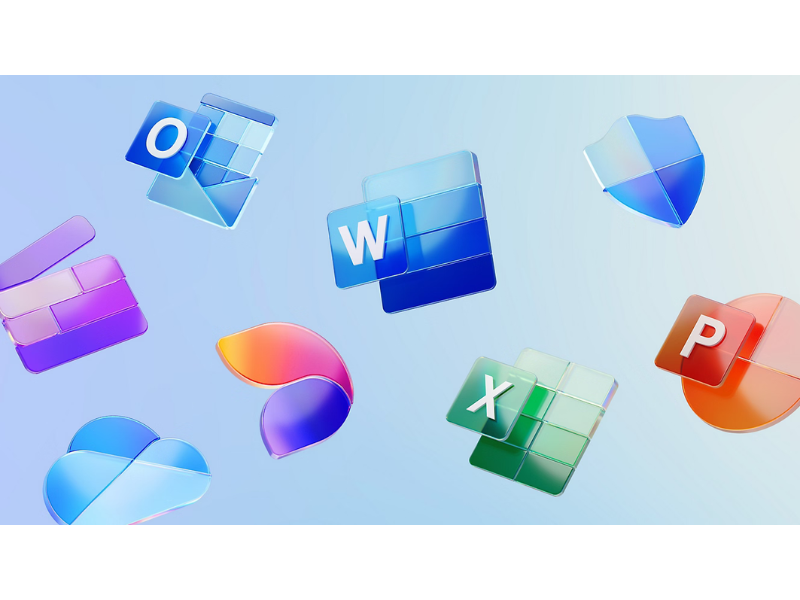
- Sign in at the Microsoft 365 Admin Center (https://admin.microsoft.com).
- Select Apps & Devices.
- Locate Microsoft Project and choose Install.
- Follow the installation procedure as mentioned above.
Troubleshooting Download & Installation Issues
While downloading or installing Microsoft Project, the following tips may help you:
- Check Your Internet Connection: Have a stable connection before attempting a download.
- Temporarily Disable Your Antivirus: Chances are that some antivirus software are blocking installation.
- Restart Your Machine: In case installation fails, restart and try again.
- Refer to the Official Microsoft Support Page: If all fails, seek help from Microsoft Support.
Conclusion
To download Microsoft Project is not a big deal provided one follows the steps mentioned above. Choosing the correct version, verifying system compatibility, and purchasing a valid license are the basic ingredients for smoothly installing and commencing the use of Microsoft Project for effective project management. In case you are still confused about which version you need, try using the free trial before making the actual purchase. Happy project management!
Any more tips you’d like on using Microsoft Project? Visit Techbyprime Comments below!