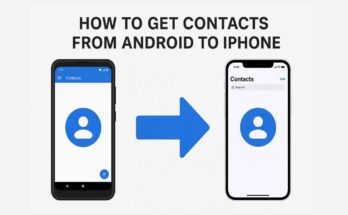At this point, it’s safe to say that Apple AirPods are amongst the best-selling wireless earbuds in the world. Easily connecting to Apple devices, especially iPhones, the original AirPods, AirPods Pro, or the latest AirPods Max can be used. However, if you are new to the Apple world or having difficulty pairing yours, then worry not; this article will help you connect AirPods to your iPhone within a matter of seconds.
Everything you need to know about setting your AirPods up for the first time or reconnecting them after a reset is in this blog itself.
Why AirPods Make the Perfect Companion for iPhone Users
Before proceeding with the steps, let us examine a few reasons why AirPods go perfectly well with iPhone.
- Pairing takes instinctively with pop-up animation on the iPhone display.
- Automatic device switching if you own both devices with the same Apple ID.
- Siri voice commands.
- Great battery life with live tracking of battery status on your phone.
Now let’s get into actual pairing.
Step-by-Step: How to Connect AirPods to iPhone
1. Check Compatibility
Make sure your iPhone is updated to the latest version of iOS. AirPods (especially newer models like AirPods Pro 2 or AirPods 3) work best with iPhones running recent software.
Like how you check:
- Settings > General > Software update
- If there is any update available, tap on Download and Install button.
2. Turn On Bluetooth
Make assured the Bluetooth is turn on in your iPhone by:
- Go to Settings > Bluetooth and toggle it onOR
- Swipe down for the Control Center and tap theswitch icon for the Bluetooth option.
Activation of Bluetooth is necessary for connecting the AirPods.
3. Opening the AirPods case:
Locat your AirPods in the charging case and open the lid. Keep the AirPods in the case, do not take them out yet.
- Hold the case close to your iPhone (within a few inches).
- You will see a setup animation appear on your iPhone screen.
In case the pop up does not appear:
- Press and hold the button on the back of the AirPods case (called the setup button) until the LED light starts blinking white.
- This puts the AirPods into pairing mode.
4. Select Tap “Connect”
The airpods popup appears on your iPhone display, then click Connect.
- In case you are using AirPods Pro or AirPods Max, one will encounter additional setup steps to utilize certain features like “Hey Siri” or “Noise Control.” Follow subsequent commands.
After that, your iPhone connect the AirPods and syncs them with your Apple ID, allowing you to use them on your iPad, Mac, or Apple Watch without re-pairing.
5. Check Battery and Customize Settings
Once connected, check battery status, change settings:
- Settings > Bluetooth > [Your AirPods Name]
- You can rename it, enable noise control, change tap/press actions, and many other functionalities.

How to Reconnect AirPods to iPhone (When Already Paired)
If your AirPods have been previously paired but do not connect automatically:
- Settings > Bluetooth
- Find your AirPods in the device listing.
- Tap them manually to connect.
Still no luck? Try this:
- Place both AirPods into the charging case.
- Close the lid for about 10 seconds and then open it.
- Keep the case near the iPhone and try again.
Reset AirPods and Configure Them Again
For not being accessible or connected, resetting the AirPods might help.
Here is how:
- Put the AirPods into their case and shut the lid.
- Wait for 30 seconds.
- Open the lid.
- Press and hold for about 15 seconds after pressing the button on the back of the case until the light blinks amber, then white.
- Now repeat the instructions from step one to re-pair the device.
Extra Most Simple Tips Which You Can Take Reliably on AirPods
- Automatic Ear Detection: When this feature is enabled, it will pause the music once you take out one of the AirPods. Turn on/off in settings.
- Double Tap or Press Function: Customize what double-tapping or pressing the AirPods does (like play/pause, skip track).
- “Find My” Application: Enables an easy, comfortable way of locating your lost AirPods, provided that they were set up under your Apple ID.
- How to Check Battery Easily Without Opening Case: Add Batteries widgets to your home screen to quickly monitor AirPods battery levels.
Troubleshooting Common AirPods Connection Issues
| Issue | Fix |
| AirPods not showing up | Reset AirPods and try again |
| Only one AirPod working | Make sure both are charged; reset if needed |
| Audio cuts in and out | Check for interference or reset network settings |
| AirPods not connecting after iOS update | Forget the device and re-pair |
Conclusion
Connect AirPods to an iPhone is usually easy and takes just seconds, thanks to Apple’s ecosystem, which offers fast wireless pairing, great sound quality, and user-friendly features. Whether you’re jamming to your favorite song, taking calls, or using Siri, AirPods perfectly complement the iPhone experience.
If you experience problems to connect airpods to iphone, you can try the reset and troubleshooting methods above. Just one quick setup and you’re ready to take them wherever you want.
Whether you’re on iPhone or Android—TechByPrime has the mobile tips you need!