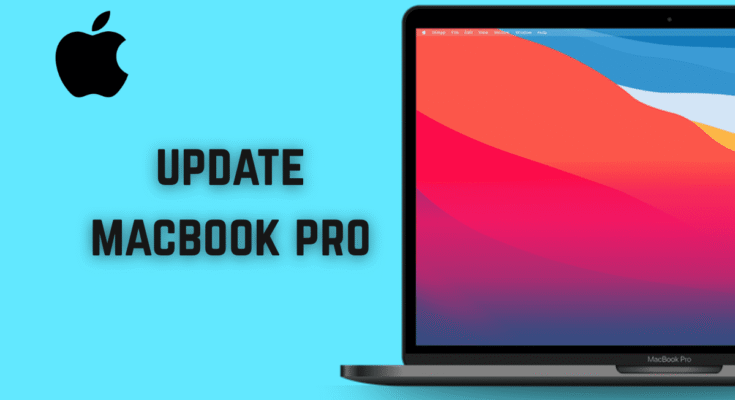Keeping your MacBook pro update is vital. It helps boost performance, ensure high security within the systems, and add all the new macOS features. Apple releases all types of updates – upgrades and minor improvements, all with the intention to keep their customers satisfied and help them maximize the experience on their devices.
This step-by-step guide shows you how to update your MacBook pro securely and conveniently, either by upgrading to a new version of macOS or through minor software patching.
Reasons to Keep Your MacBook Up-to-date
Before going through the procedures, let’s first understand why we need software updates.
- Security Improvements: Apple takes care of all the glitches and bugs through regular updates.
- Performance Enhancement: Updates usually represent an increase in the speed of the machine, battery usage, or stability in the system.
- New Features: Major updates usually include some new application and tools that change the design.
- Application Compatibility: Many third-party applications require you to run the latest macOS for them to work well.
Update MacBook Pro: A Step-By-Step Guide
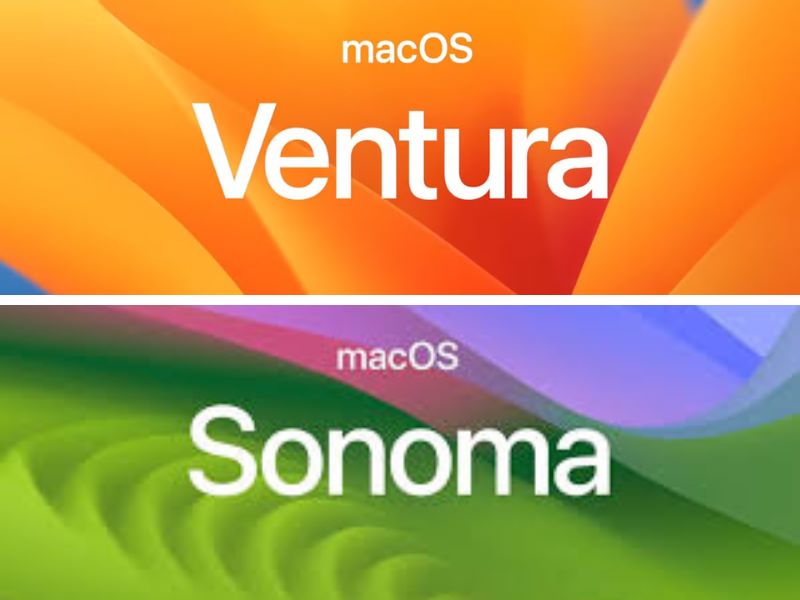
Step 1: Check Current macOS Version
Knowing which version your MacBook pro running will enable you to tell if an update exists.
- Press on the Apple menu in the top left corner.
- Select About This Mac.
- A window will pop up showing your macOS version and Mac model.
This helps in knowing if a newer version is available.
Step 2: Back Up Your Data
Updates usually run without a hitch, but before an update, it’s a good idea to back up any important files. In the case that something does go wrong, this ensures that you do not get stuck with data loss.
Use Time Machine (recommended):
- Connect an external hard drive.
- Finding to System Settings > General > Time Machine.
- Choose your disk by clicking Select Backup Disk.
- Your Time Machine will take care of the rest.
Differently, you can drag and drop crucial files to iCloud, Google Drive, or any external drive.
Step 3: Make Sure There Is Enough Free Space
macOS updates usually require 20-30 GB to be available (bigger upgrades require even more). To inspect how much space is remaining:
- Press on Apple menu > About this Mac > Storage.
In case of a free space shortfall, get rid of any unused files, uninstall apps, or transfer some data to an external drive, thus creating space for the update.
Step 4: Plug In Your Mac on Power & Stable Wi-Fi
Update your MacBook pro can consume some time and energy. To avoid interruptions, here is what to do:
- Plug your MacBook Pro to the power source.
- Make sure that you are connected to stable Wi-Fi.
Interruptions during the update are bad; so just double check itself.
Step 5: Update macOS from System Settings
- Select System Settings from your Dock or Apple menu.
- Go to General > Software Update.
- The Mac starts checking for updates by itself.
- If an update is present, click Update Now or Upgrade Now depending on which kind of update it is.
- Update Now: This is for minor updates (security patches, bug fixes).
- Upgrade Now: This is for more major new versions of macOS (this will upgrade from macOS Ventura to macOS Sonoma).
Follow the onscreen instructions. The Mac will now download the update, restart, and install the new version.
Step 6: Post Update Steps
Now that your MacBook Pro has update, go through these final steps:
- Confirm Update: Apple menu > About This Mac; ensure the version is as expected.
- Check settings: Occasionally, system settings get reset. Check Wi-Fi, iCloud, and privacy settings.
- Update apps: Open the App Store and check for app updates to maintain compatibility.
- Run a quick test: Open some frequently used apps and check that everything is running fine.

Troubleshooting Common Update Issues
These are just some of the update-related problems that a user may possibly encounter while updating macOS:
1. Lack of space
Solution: Unload unwanted files, empty trash, or move data into external storage.
2. Mac won’t update
Solution:
- Restarting the Mac and trying the update again.
- Going into Safe mode (hold the Shift key during restart) might help to circumvent the problem.
- Download the update directly from Apple instead.
3. Stuck on apple logo or loading screen
Solution:
- Force restart by holding down the power key.
- Boot into macOS Recovery (Restart while holding Command + R) and reinstall macOS.
Also, check out our related guide on How to Reset a MacBook Pro if you’re planning a fresh start or troubleshooting performance issues.
How often to update?
- Minor Updates (Security & Bug Fixes) – Immediately.
- Major macOS Upgrades – Wait a number of weeks after a release to avoid early bugs unless you need new features right away.
Final Thoughts
Your MacBook Pro would surely perform well, remain protected, and be compatible with the latest apps and features if it is updated regularly. Update your MacBook pro by following the simple steps above: checking your version, backing up, freeing up space, installing updates. That keeps your Mac in excellent condition.
If you’re in any doubt about an update or run into a technical problem, Visit Apple’s official support page, or ask an Apple-certified technician for help.