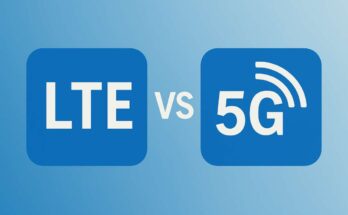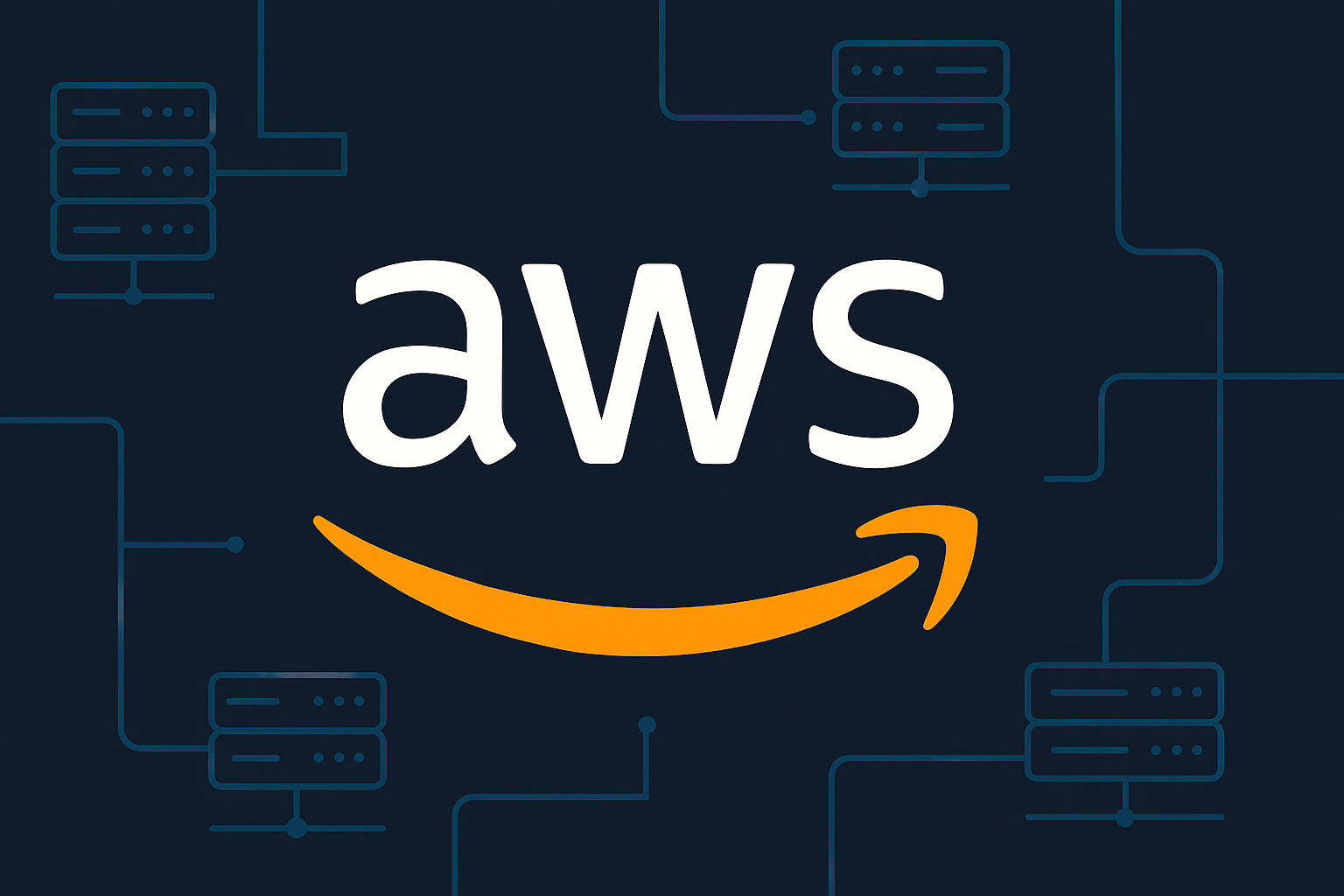Adobe Acrobat is perhaps the most powerful program for handling, editing, and converting PDF files. If you do not require the service any more or want to economize, you may want to cancel your subscription. Adobe’s subscription scheme is quite friendly; cancellation of subscription is, at times, a bit confusing, especially if one is not familiar with the process. We will provide, in this guide, the stepwise procedure to cancel an Adobe Acrobat subscription with possible fees, and alternative options that you may consider.
Methods For How to Cancel Adobe Acrobat Subscription
Step 1: Access Your Adobe Account
You need to log into your Adobe account to begin the cancellation process.
- Open a web browser and visit Adobe’s official website.
- Click the Sign In option at the top right corner.
- Enter your Adobe ID (email address) and password; then sign in.
Step 2: Access Your Adobe Plan Details
Once you are in:
- Click how Profile (usually item up in the top right corner).
- On the drop-down, select View Account or Manage Account.
- Click Manage Plan next to your Adobe Acrobat subscription under Plans & Payment.
Step 3: Start the Cancellation Process
- Manage Plan once it opens Cancel Your Plan.
- Then it will show you a series of questions asking about your cancellation.
- Have a cancellation reason option (whether due to cost, switching to other software, no longer needed, etc.).
- Click Continue to proceed.
Step 4: Check Cancellation Fees
Charges for cancellation can be incurred by Adobe in case of cancellation by you before the due date of an Annual Plan (paid monthly). The cancellation terms generally state:
- Annual Plan (Paid Monthly): A charge for cancellation could be 50 percent of the balance remaining if the year has not yet finished.
- Annual Plan (Paid in Full): The payment simply cannot be refunded in portions if withdrawal took place midway.
- Monthly Plan: Free from cancellation fees; may just cancel anytime without any charges.
Adobe will inform you about applicable fees before you finalize your cancellation.
Step 5: Confirm the Cancellation
- If you agree to this, click Confirm Cancellation.
- Adobe may offer you discounts or other plans to make you stay with the company. If you are sure about the cancellation, ignore the offer and proceed.
- Subsequently, you will get an email confirming the cancellation whenever it is successful.
Step 6: Verify Your adobe acrobat Subscription Has Been Cancel
After cancelation, you should now see your subscription status show this change:
- Your Adobe Account page.
- Go to Plans & Payment > Manage Plan.
- This will show either Canceled next to your plan, or it will have a date when your access will be expiring.
check to see if you have received a cancellation confirmation from Adobe.
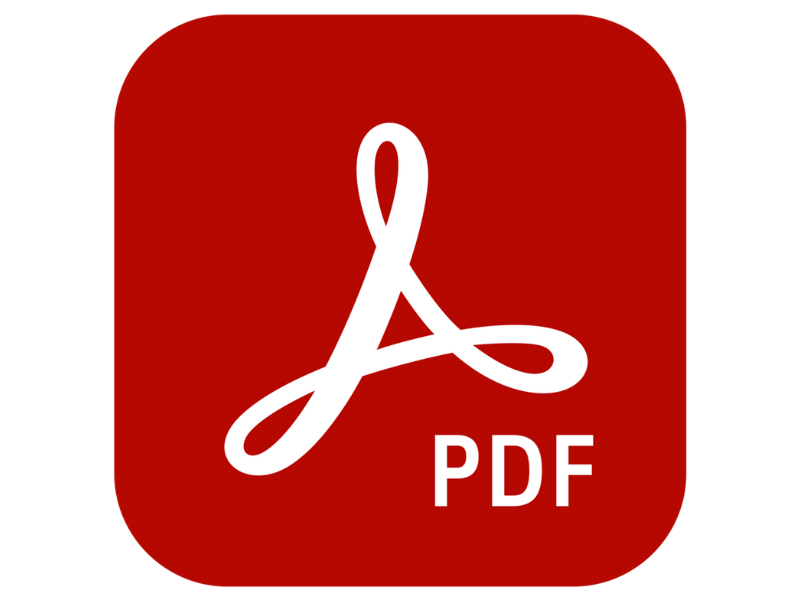
What Happens After Cancellation?
- You can use Adobe Acrobat until the end of your current billing cycle.
- After a subscription expires, generally no access remains to the cloud storage and other services from Adobe.
- If on an annual plan, then your documents after a certain grace period may be deleted.
- You can always come back and subscribe again.
Alternative Methods of Cancel adobe acrobat subscription
Here are some suggestions if you cannot cancel via your Adobe account:
1. Contact Adobe Customer Support
- Visit the Adobe Help Center.
- Choose chat or call support to request cancellation help.
2. Cancelling Through a Third-Party Provider
- If you signed up using a subscription through Apple App Store, Google Play, or any other third-party provider, cancellation procedures will have to be followed using their instruments.
- Open Settings > Apple ID > Subscriptions > Adobe Acrobat > Cancel Subscription for iPhone cancellation.
- Open Google Play Store > Subscriptions > Adobe Acrobat > Cancel Subscription for that cancellation.
Alternatives to Adobe Acrobat
You might want to consider alternatives for PDF tools due to some reasons related to costs or usability:
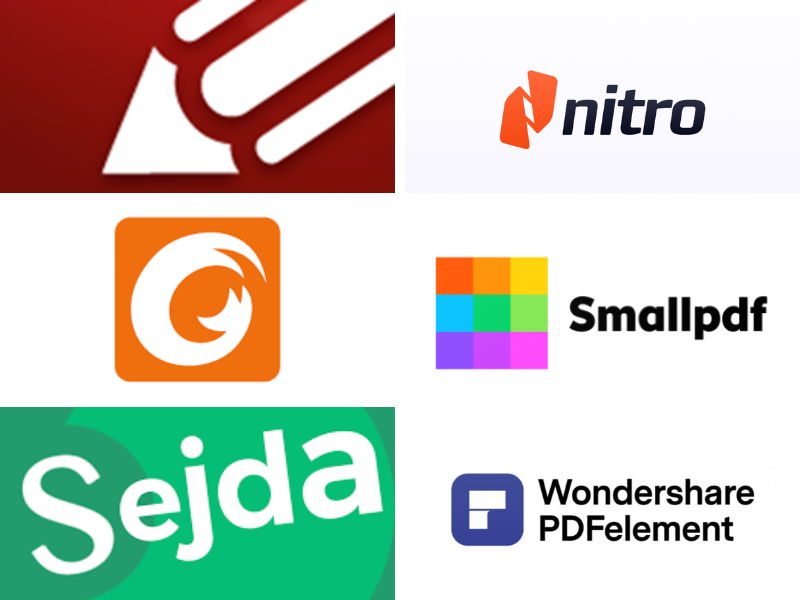
Free PDF Tools
- PDF-XChange Editor: This is a free PDF viewer and editor weighing least.
- Foxit Reader: An excellent alternative, with special features for editing.
- Sejda PDF Editor: For online minor PDF change.
Paid Alternatives
- Nitro PDF Pro: A powerful alternative but much cheaper.
- Smallpdf: Subscription-based with lots of PDF tools.
- Wondershare PDFelement: This is an inexpensive alternative to Acrobat with many advanced features.
Conclusion
Cancel an Adobe Acrobat subscription is easy if you follow the right steps. Be sure to look at possible cancellation fees, and consider alternatives for PDF solutions before making your final decision. Should there be any difficulties, Adobe Customer Support would be happy to assist with your cancellation. Whether it’s to switch to another service or because there’s no need for Acrobat anymore, this guide will help you cancel your subscription with ease.
To read more tech tips, troubleshooting guides, and software solutions, keep an eye on our blog!
🚀 Looking to completely remove Adobe software? Check out How to Uninstall Adobe Creative Cloud for a hassle-free uninstallation guide! 🔥