Laptop screens are some of the most sensitive and prone parts of a laptop that attract dust, fingerprints, and smudges on their own with the passage of time. Keeping the laptop screen clean assures that display quality increases, but it also contributes to giving your laptop a longer functional life. Cleaning an LCD screen wrongly can result in its permanent damage. This guide will teach you the safe and effective ways how to clean laptop screens without causing any harm to it.

What Happens When You Don’t Clean Your Laptop Screen?
Cleaning your laptop screen is just about as important as the actual cleaning. A dirty laptop screen lessens its brightness, irritates your eyes, and produces a diminished ferrying effect. Dust particles may even add to the problem of overheating if they get into the laptop vents. A clean screen ensures clarity, longevity, and a better laptop experience.
Things You Must Not Do While Cleaning Your Laptop Screen
It is essential to know the things to avoid in the cleaning routine before one starts with it.
- Do not use any sort of household cleaner: Most of the commercial cleaning agents are based on harsh chemicals that include ammonia and alcohol which can ruin the protective coating of the screen.
- Avoid paper towels/tissues and rough cloths: Using these materials may cause micro-scratches on the screen.
- Do not let the liquid or water enter between the edges of the screen: Nil; in fact, it may short-circuit and destroy internal components.
- Avoid putting pressure on the LCD screen: Extreme pressure can lead to dead pixels or distortion on the screen.
Cleaning Tools and Materials
To safely clean your laptop screen, you will need the following equipment:
- Microfiber cloth: A soft, lint-free cloth is simply the best option for cleaning a screen.
- Distilled water: The tap water has minerals in it that can leave streaks or damage the screen.
- White vinegar (optional): A light solution of vinegar even helps in removing the most stubborn of smudges.
- Screen-safe cleaning solution: For a commercial cleaner, just make sure it is intended for use specifically on electronic screens.
- Compressed air (optional): Aids in blowing dust particles away in hard-to-reach areas.

A Detailed Guide to Cleaning Your Laptop Screen
Step 1: Shutdown Your Laptop
Shut down your laptop and unplug it for cleaning. Doing so prevents electrical damage to your system, besides making it easier to view the screen smudges and dirt between the cleaning.
Step 2: Wipe the Dust Off with a Dry Microfiber Cloth
Gently wipe off any dust using the dry microfiber cloth. Use a circular motion without putting pressure on the screen with the cloth. This helps in avoiding scratches later when you apply a liquid cleaner.
Step 3: Making a Safe Cleaning Solution (If Needed)
For stubborn smudges, use a cleaning soap made from the following ingredients:
- Mix distilled water with white vinegar equally. (50/50)
- Alternatively, you can also go for glass cleaning spray designed for laptop screens.
Step 4: Sponge the Cleaning Solution onto the Cloth
Never apply the liquid directly onto the screen. Instead, slightly moisten a microfiber cloth with the cleaning solution. Excess liquid can seep through the edges of the screen, thus causing internal damage.
Step 5: Gently Wipe the Screen
Take the damp microfiber cloth and do gentle small circular motions on the screen. Do not press too hard; just give it a little bit of pressure on areas where you can obviously see smudges or fingerprints. If you feel it’s necessary, apply some more of the cleaning solution onto your cloth and continue wiping.
Step 6: Dry the Screen
Use a dry microfiber cloth to remove moisture and prevent streaks for a clear screen.
Step 7: Cleaning the Bezels and Keyboard of the Laptop
Dust accumulates around bezels and the keyboard; use a microfiber cloth or soft brush to clean. Compressed air can be used to blow the remaining dirt and crumbs off the keyboard and around the vents.
More Tips for Keeping Your Laptop Screen Clean
- Regularly clean the screen: Make it a point to wipe down the laptop screen at least once a week to prevent too much dirt from getting deposited.
- Keep your hands clean: Before going near your laptop, be sure to wash your hands to avoid adding more dirt, grease, or fingerprints.
- Conscious Laptop Storage: Always shut down immediately after use and store in a dust-free environment.
- Eating should not be done with the laptop in view: Crumbs can tarnish the beauty of the laptop by exposing it to grease.
Conclusion
Cleaning the laptop screen is really a simple job but one to keep the display nice and working.
so that it can prolong the life of your laptop. With proper materials and the safe techniques described here, you can dust off dirt, fingerprints, and smudges without damaging the screen. Make screen cleaning part of your routine and go grab a crisp display every single time you use your laptop.
Your laptop will continue to look and perform like new for countless years if you abide by these best practices!

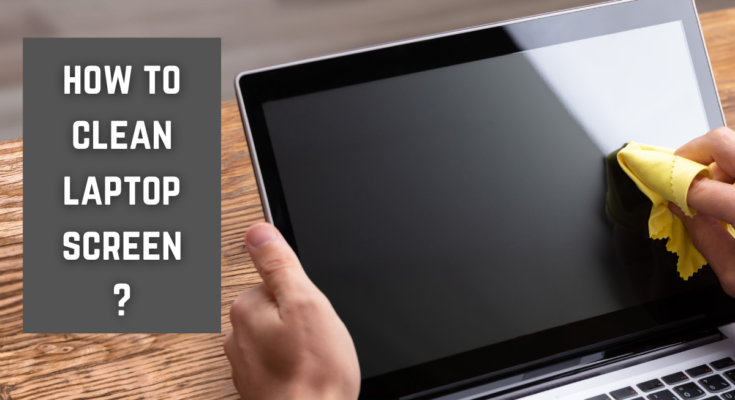



One Comment on “How to Clean Your Laptop Screen Safely and Effectively”