Factory reset your HP laptop is very useful in cases of stubborn software problems, laggy performance, or even preparing a system for sale. A factory reset restores the computer to original out-of-box configuration and removes all data, installed applications, and settings. We will discuss various methods for factory resetting HP laptops, whether in Windows or not.
Why Factory Reset an HP Laptop?
A few reasons might require factory resetting HP laptop:

- Resolve Performance Problem: Over time, laptops accumulate loads of undesirable files and settings that slow them down.
- Eradicate Malware or Viruses: An obstinate virus is removed through factory resetting when no antivirus program can eradicate it.
- Prepare for Sale or Handover: If you are selling your laptop or giving it away, a reset will delete all your personal data.
- Static System Error: A reset might resolve some software problem of crashing or corrupt files.
Backup Your Data Before Resetting
Make sure you backup all your important files, documents, pictures, and applications before you proceed with a factory reset HP laptop. Here are some methods to do it:
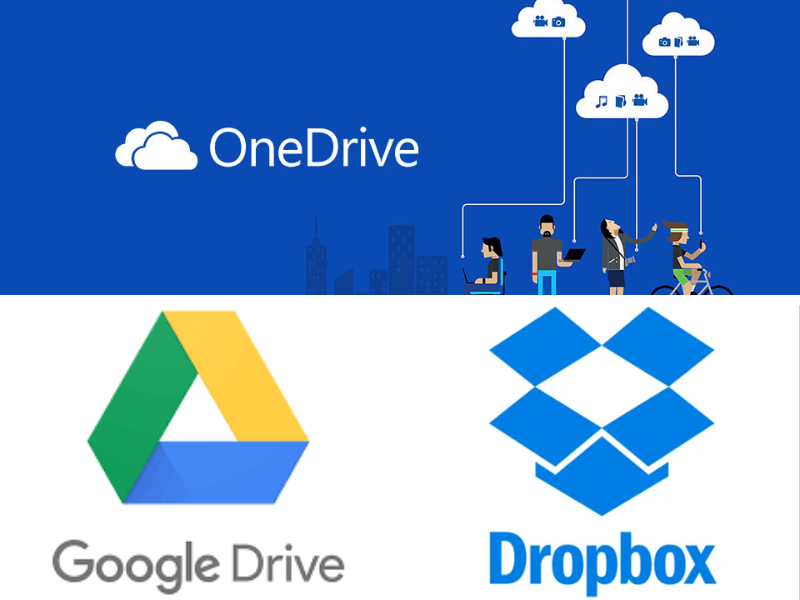
- External storage: Copy important files to another hard drive or USB flash drive.
- Cloud Backup: Store your data on OneDrive, Google Drive, or Dropbox.
- System Image: You can create a system image if you want to restore your laptop at some later time.
Method 1: Factory Reset an HP Laptop Using Windows Settings
This is useful when you can still use your HP laptop and access Windows, and you want to use the fact that it has a built-in resetting feature:
1. Open Windows Settings: Click on the Start menu and then press the selector setting (or alternatively press Windows + I).
2. Follow Recovery: Update & Security > Recovery.
3. Reset Option Select: Reset this PC, Get started.
4. Type Reset: That is:
- Keep my files: It removes applications and settings but supports private files.
- Remove everything: This option deletes everything, including files, apps, and settings.
5 .Reinstall Options: Windows will then ask whether you want to reinstall Windows via Cloud download or Local reinstall. Depending on what you prefer, indicate one.
6. Following the On-Screen Instructions: Click Next then Reset. The entire process may take some time and the laptop may restart several times.
Method 2: Factory Reset an HP Laptop Using Recovery Partition (Without Windows Access)
No need for panic. You have a second option. You can use the recovery partition to factory reset HP laptop. That is a complete restore to factory settings.
1 .Completely Shut Down the Laptop: Having done that, completely shut the laptop down.
2 .Access Recovery Mode: Switch on the laptop, and immediately begin tapping the F11 key continuously until it gets you to the Choose an option screen.
3 .Select Troubleshoot: Click on Troubleshoot > Reset this PC.
4. Choose Reset Type:
- Keep my files: It will remove applications and settings, while it’ll keep personal files intact.
- Remove everything: This option will remove everything, including files, apps, and settings.
5. Follow On-Screen Instructions: Confirm and wait for the process to be completed for the reset.
Method 3: Factory Reset an HP Laptop Using HP Recovery Manager
Some HP laptops have HP Recovery Manager, which helps you carry out the resetting of your laptop to factory settings.
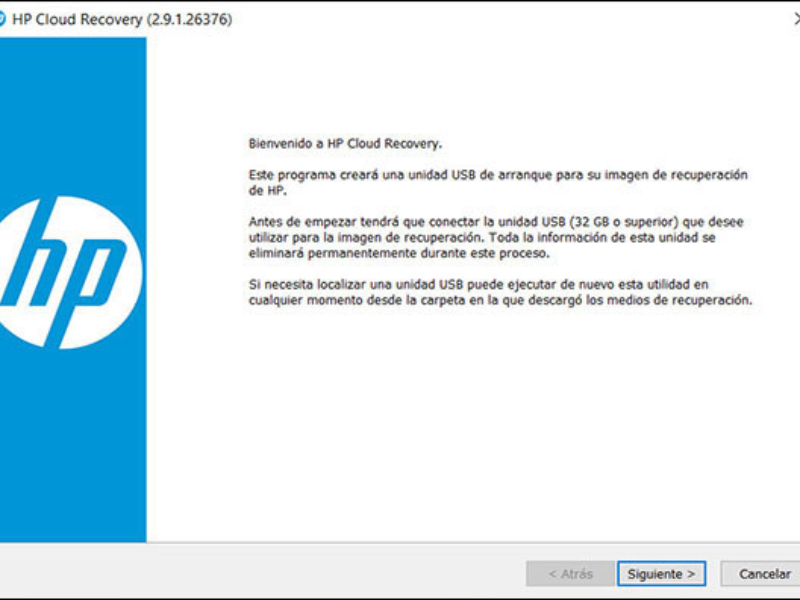
1. Turn off your laptop.
2. Access the HP Recovery Manager: Turn on the laptop and press the F11 key multiple times.
3. Choose Troubleshoot: In the HP Recovery Manager, window choose Troubleshoot.
4. Select Recovery Option: Choose Recovery Manager > System Recovery.
5. Follow the Instructions: Then follow prompts to restore to factory settings.
Method 4: Factory Reset an HP Laptop Using a Bootable USB or Installation Media
This is to say that you can restore your factory default settings from the Windows installation media if the above possible methods do not work for you.
1. Create bootable USB drive:
- Download the Windows Media Creation Tool from the Microsoft official site.
- Then, attach a USB drive of minimum 8 GB and create installation media.
2. Booting from USB:
- Insert USB to your HP laptop.
- Restart them and press the F9 key to open the Boot Menu.
- Select the USB drive and press the Enter key.
3. Reinstall Windows:
- Now follow the onscreen instructions for a fresh copy of Windows to install it.
You Should Read This About : How to Screenshot on an HP Laptop
What to Do After Factory Reset
If you have restored the HP laptop to factory settings, there are a few actions you may want to take:
- Windows Updates: In the Settings, click on Update and Security and then click on Windows Update to obtain any available downloads of Windows updates.
- Drivers: Installing should be based on the latest drivers you downloaded from the HP website.
- Reinstall Software: Install those applications you require on a day-to-day basis.
- Restore Your Backup: Copy the backed-up files back onto the laptop.
Conclusion
By factory reset an HP laptop, one can cope with varied system-related problems and enhance the performance of the machine, even preparing the device for a new user. Be it Windows settings, recovery partition, or bootable USB. Make sure to take a backup before that. For other queries, you can always contact HP support.
With the step-by-step guide provided above, an HP laptop can easily be factory reset and refurbished back to new!




