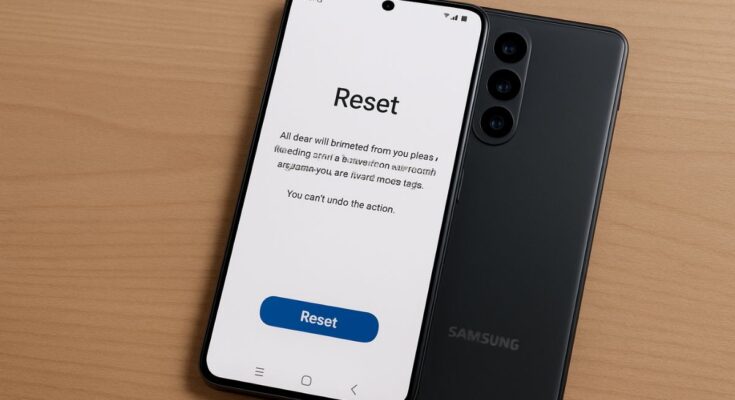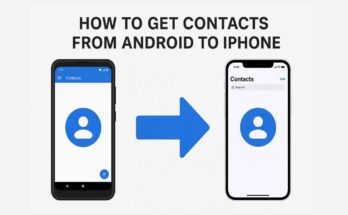There can be many reasons for a factory reset. Your phone may be lagging, or you may have set it up to be sold. Most of the time, factory resetting gives people the sheer opportunity to return to original Android. This factory reset Samsung phone will delete all the files and reset everything to the point when you first took the phone out of the box.
This guide shows you everything needed to do a factory reset on a Samsung phone, including a detailed step-by-step illustration of how to do it. In the guide, you will also learn when it necessitates doing the reset, the precautions needed to take before resetting, and how to do this when your phone screen is not accessible.
Why Factory Reset a Samsung Phone?
Before reset samsung phone to a procedure, let us check out a few of the motives behind why a user might decide to factory reset their device:
- The phone is sluggish: Your phone could freeze often or maybe perform with glitches.
- Malware or software problems: A bug may be causing your phone to malfunction, or a virus or malware may have infected it.
- Selling it or handing it over: A factory reset will completely erase all the data present on it.
- Forgotten password or pattern lock: Maybe he has to reset the phone for access.
⚠️ Caution: A factory reset will delete all types of data from the device — including photos, videos, apps, and the settings you had configured. So back up your stuff before going for a reset.
How to Backup Your Samsung Phone Before Factory Reset
In order not to lose significant files, backup files. Here’s how to do it:
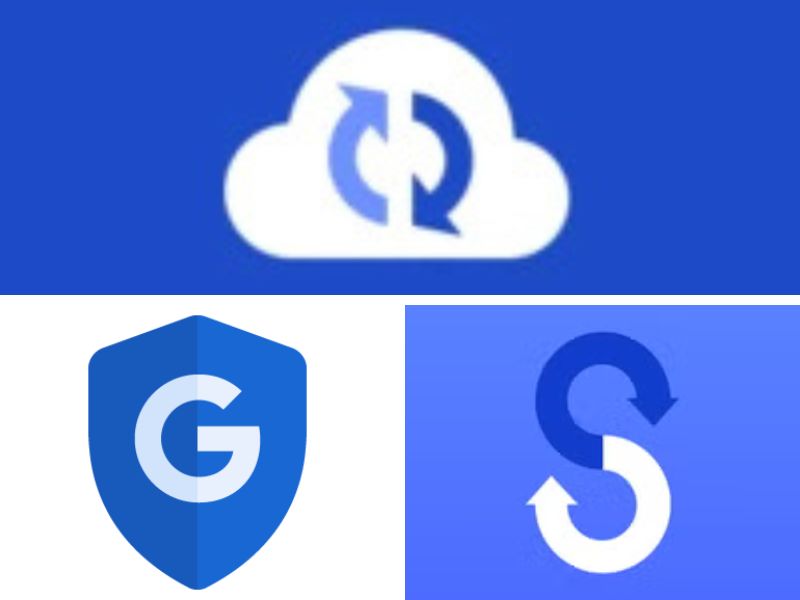
1. Go to Samsung Cloud:
- Go to Settings > Accounts and backup > Samsung Cloud.
- Tap on Back up data.
- Select what you want to back up and tap Back up now.
2. With Google Account
- Settings > Google > Backup.
- Please note that Backup by Google One should be turned on.
- Tap Back up now to start the process.
3. By Personal Computer or Smart Switch
- Install Samsung Smart Switch application on your computer.
- Connect your phone using USB.
- Open Smart Switch, and follow the on-screen instructions to back up all data.
Method 1: Using Settings for Factory Reset (When accessing the phone is still possible)
This is the shortest and most common.
Steps:
- Open the settings.
- Go to General Management.
- Select Reset.
- Select Factory data reset.>
- Check what data will be erased, and tap Reset.
- You don’t need to enter the password or PIN if it’s not required.
- Click Delete all.
The phone will restart and factory reset within some minutes.
Method 2: Factory Reset Using Recovery Mode (If You’re Locked Out)
In this case, manually reset your phone if you forget your PIN, or it’s unresponsive. Recovery mode is excellent to factory reset.
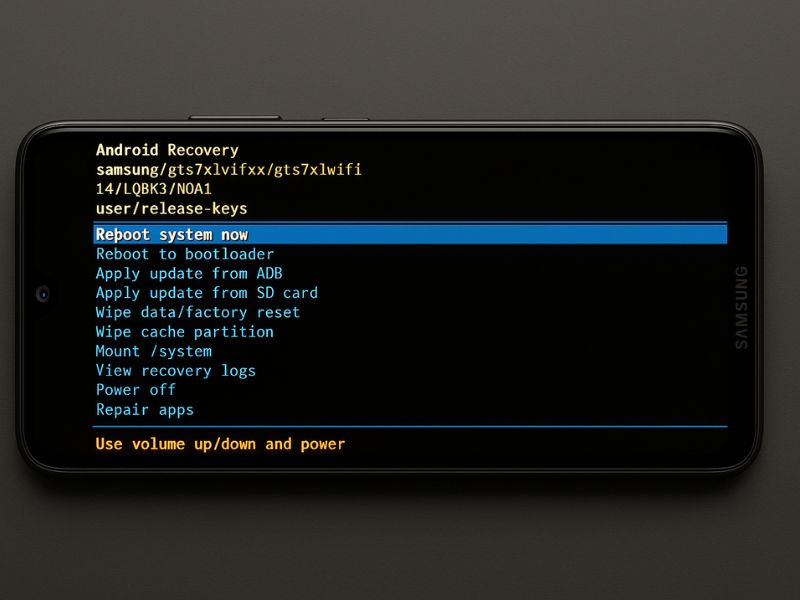
Steps:
- Completely shut down your phone.
- Press and hold Power+ Volume Up at once.
- Release upon the appearance of the Samsung logo/Android Recovery screen.
- Use the volume buttons to highlight Wipe data/factory reset.
- Select it with a Power button.
- Choose Yes.
- When done, select Reboot system now.
🔐 Note: If your phone has Factory Reset Protection (FRP) enabled, you must log in with a Google account after the reset.
What is Factory Reset Protection or FRP?
This is a security feature that provides protection from unauthorized access post the resetting operation. The device automatically turns it on when you add a Google account
To avoid getting locked out, remove your Google account before resetting the device:
- You can do this by navigating to Settings > Accounts and backup > Manage accounts.
- Select and tap on the Remove account option for your Google account.
Tips After Performing a Factory Reset Samsung Phone
After a factory reset, with these recommendations, you would be able to set up and make the other operations on your cell phone.
- Install apps judiciously: Download only necessary apps. Beware of untrustworthy apps. We’d want to prevent the phone from earlier times.
- Update: Check your phone for any recent security and system updates under Settings > Software Update.
- Restore any backup: Avoid restoring applications or files which may have been a source of problems in the first place.
- Enable security: Choose a new PIN, Password, or Biometric lock for security.
- Check performance: For the next few days, watch the performance of your phone to see if there was an actual resolution to the issues due to the cleaning.
Conclusion
Performing a factory reset on your Samsung mobile phone can serve as a remedy for many issues, simply to get the phone running better or to prepare it for someone else. It has nothing to do with going through the recovery mode or the Settings app. It is simple, but do remember to back up everything important first.
Share this information with anyone who might need it if they want to start with their Samsung phone. Find more smartphone tips and troubleshooting guides by browsing through the blog section of our website!
“Stay Informed on Mobile Trends – Visit TechbyPrime Now!”