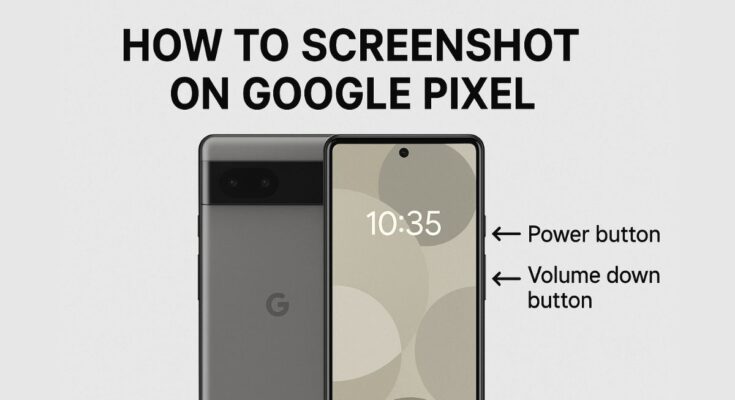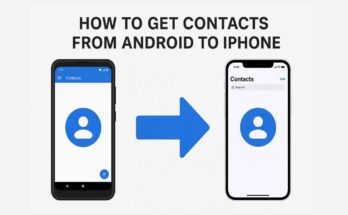Taking a screenshot is one of the simplest yet most valuable things a smartphone can do. Maybe you want to save a message, grab a high score, share something funny, or keep evidence of something important. Either way, it is useful to know how to take a screenshot. Here is everything you need to know about your screenshot needs if you own a Google Pixel – be it Pixel 8 or any previous version.
Why Screenshots Matter
Screenshots need not be considered distorted digital pictures of your screen, as one can use them for other matters like communication, documenting, or working.
- Saving receipts online
- Capturing conversations with error messages
- Sharing social media posts or memes
- Taking down notes for reference
- Help someone troubleshoot an issue.
Now let’s go ahead and look at the various ways to take screenshots on Google Pixel phones.
1. Using Buttons: The Most Popular Way
The simplest and most common way to take a screenshot on a Google Pixel phone is with the hardware buttons.
Steps:
- Go to the screen you want to capture.
- Now press down the Power button and Volume Down button together.
- Hold them for about a second.
- You’ll see a brief animation as well as hear a camera shutter sound (if your sound is enabled), indicating that the screenshot has been taken.
Note:
- This trick will work on all Google Pixel 8, 7, 6 and so on.
- Once you’ve captured it, at the bottom you’ll see options to “Share,” “Edit,” and “Delete.”
2. Using the Recent Apps Overview (Multitasking Screen)
Since Android 11, Google has added a new method for taking screenshots via the recent apps screen.
Steps:
- Navigate to the app or screen you want to capture.
- Either by swiping up from the bottom on screen or using the Navigation button, access the Recent Apps/Overview screen.
- You will also see a preview of the last apps you used.
- Tap the “Screenshot” button beneath the preview of the app.
It’s useful when you can’t use your both hands to press the physical buttons.
3. Using Google Assistant
But it’s also possible to screenshot using Google Assistant if you’d rather have a hands-free experience.
Steps:
- Say “Hey Google, take a screenshot.”
- Google Assistant can do the screen capture for you.
Tip:
This approach is perfect for when you’re juggling other tasks, or when you’re issuing voice commands with a screen reader or other accessibility feature.
4. Using Quick Settings Tile (Available in Some Models)
On some Pixel phones or versions of Android, you can add a screenshot option to the quick settings menu.
Steps:
- Swype down from the top of your screen to open your Quick Settings panel.
- Tap the pencil (edit) icon, to personalize.
- Search for the “Screenshot” tile.
- Drag it into your active quick settings.
After that, simply tap the tile whenever you need to take a screenshot.
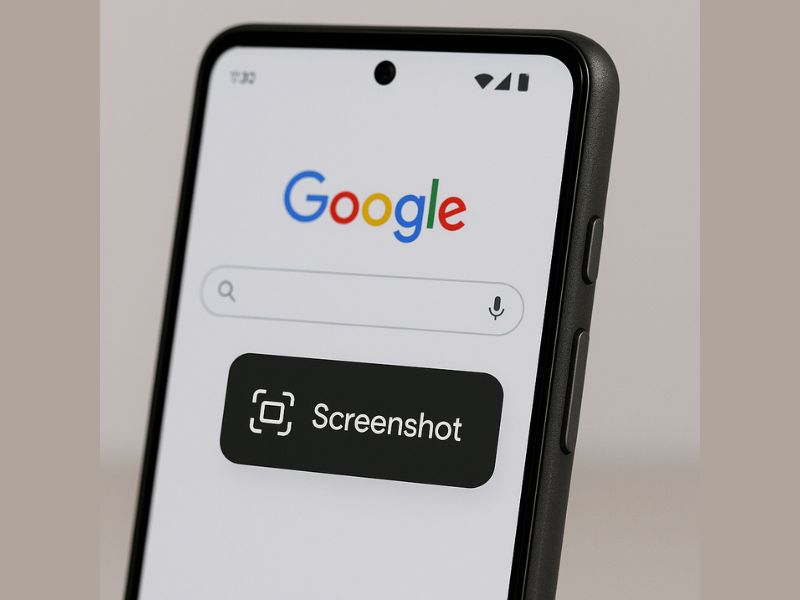
5. Taking a Scrolling Screenshot
Want to grab a full webpage or chat that won’t fit on a single screen? Google Pixel phones allow you to take a scrolling screenshot.
Steps:
- Now above methods will capture a typical screenshot.
- When your preview comes up, tap “Capture more”.
- Drag the frame to choose the portion of the screen to capture.
- Tap “Save” when done.
Supported Apps:
That works in apps that allow Android’s scrollable screenshot, such as Chrome, Messages, Gmail and more.
6. Where to Find Your Screenshots
After capturing a screen shot, you’ll be able to locate it at:
- In the Photos app > Library > Screenshots.
- Or, open the Files app, and then choose the “Pictures” or “Screenshots” folder.
You can also try searching within the Photos app for the word “screenshot”.
7. Editing and Sharing Screenshots
Right after you screenshot, you can:
- Edit: Edit photos by cropping, drawing on, highlighting, or adding text to them.
- Share: Share the screenshot via WhatsApp, Gmail or any other app straight from the preview.
- Delete: If it was accidental, you can delete the photo instantly.
Troubleshoot: Screenshot on Google Pixel Is Not Working?
When your Pixel phone isn’t taking screenshots, here are some things to check on:
- Buttons not working? Alternatively give Google Assistant, or the Overview screen a go.
- App restriction: Certain apps, particularly financial or streaming ones, may prevent users from taking screenshots for the sake of security.
- Out of storage: Clean up storage to take more screenshots.
- Software issue: Try restarting your device or upgrade to the newest android.
Bonus Tip: Use Third-Party Screenshot Apps
The built-in options are very capable, but with third-party apps you can go a little bit further:
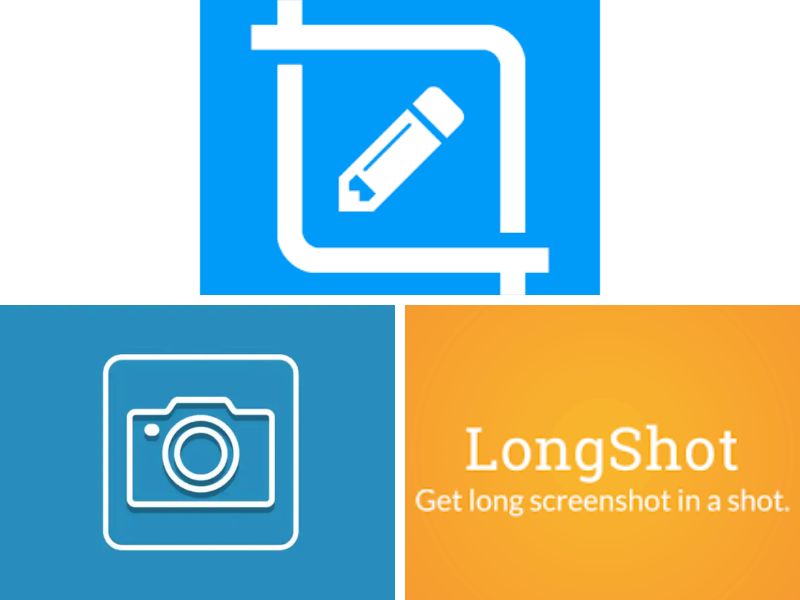
- Screen Master
- Screenshot Easy
- LongShot for Long Screenshot
These apps can help automate screenshots of them with each other, or provide superior annotation tools.
Conclusion : Screenshot on Google Pixel
There are many different ways to take a screenshot on Google Pixel phones, whether you want to use the traditional button press, voice commands, or even the ability to capture a scrolling screen. Whether you’re storing something important away or saving a recipe, this can be useful to know.
Google is slowly making it more convenient to take screenshots on Android, and with every new release, they add more features. Give both a test run and see what suits your everyday use!
“Don’t miss out! Get the latest Pixel tips and Android tricks at TechByPrime.”