Meta AI became a part and parcel of Facebook, Instagram, and other Meta products, where chatbot-style assistance is available, search results are improved, and AI-generated recommendations surface. But not everyone feels comfortable with AI interactions; most users would simply disable Meta AI for the sake of privacy or a more traditional social network experience. If that is your case, here is a step-by-step guide on how to turn off Meta AI.
Why Disable Meta AI?
There are several reasons for disabling Meta AI. Some of these include:
- Privacy Issues: AI features invade the private lives of users by collecting and processing personal data.
- Unrequired Help: A lot of users feel that AI suggestions are unwanted and overwhelming.
- General Issues with Performance: AI seems to slow down applications and may consume more data, especially on older devices
- Personal Taste: Many people prefer a manual experience over AI suggestions.
Is It Possible to Turn off Meta AI Completely?
There is currently no direct “turn off” button offered by Meta for its AI features on all its platforms. Nevertheless, there are ways to minimize or limit AI interactions and prevent AI-generated responses from appearing frequently. As follows are different methods for disabling or limiting M AI across the following platforms.
How to Turn Off Meta AI in Facebook
Facebook merges AI for various features such as chatbots, search suggestions, and content recommendations. Even though you cannot completely remove Meta AI, you can certainly turn off some of them:
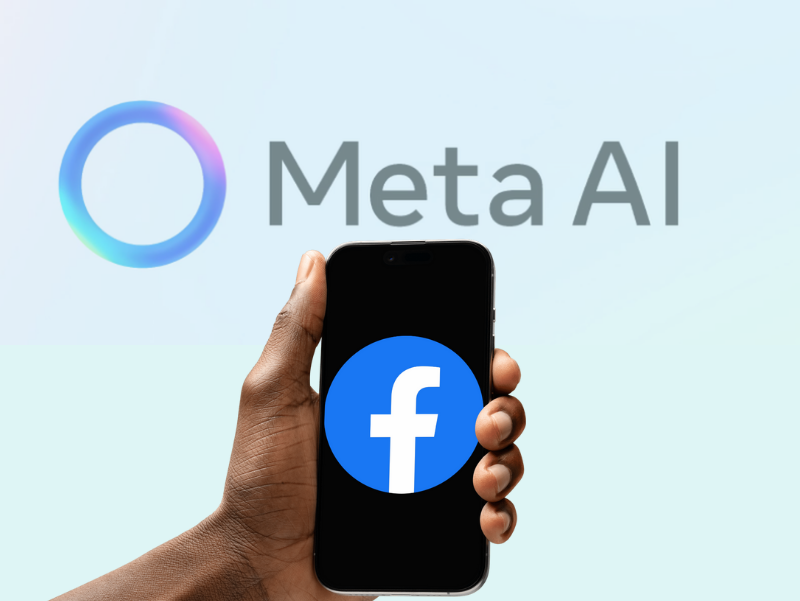
1. Turn Off AI Chatbot in Messenger
M AI has been integrated into Facebook Messenger and becomes the default assistant. To limit its visibility:
- Open Facebook Messenger.
- Click their profile picture in the top-left corner.
- Scroll down and tap Privacy & Settings.
- Scroll down to AI Features or AI Suggestions (if available).
- Turn off any AI-related features.
If there’s no direct option to turn it off, avoid interacting with AI chat prompts and dismiss AI-generated suggestions when they appear.
2. Turn off AI-Powered Search Suggestions
Facebook’s search bar uses AI for enhancing search results and recommendations.
- Open Facebook
- Tap the search bar
- Then look for “X” or “Don’t show again”.
- You can clear your search history as well in Settings > Activity Log > Search History > Clear.
3. Curate AI-Recommended Content in News Feed
- Settings & Privacy > Settings > News Feed Preferences.
- Select Manage Favorites to adjust what you see in your feed.
- Tap Snooze or Hide for posts you don’t want to see from AI recommendations.
How to Disable Meta AI on Instagram
M AI is used by Instagram to suggest posts, Reels, and search results. You cannot completely turn off the feature but can limit the AI-driven content:

1. Disable AI-Generated Suggestions
- Open Instagram and go to Settings.
- Select Privacy > Suggested Content.
- Turn off any AI-powered recommendations or suggestions.
2. Turn Off AI-Enhanced Search Results
- Tap the search icon and type a query.
- If AI-recommended suggestions exist, delete the same manually tapping “Not interested” or clean search history.
How to Disable Meta AI on WhatsApp
Another Meta-owned platform is WhatsApp, which increasingly incorporates AI in messages. How to limit AI:
- Do not use AI-based suggestions.
- If business accounts have activated AI-based replies, then it’s possible to deactivate them from Settings > Business Tools.
- Disable personalized ads and data tracking from Settings > Privacy > Ads Preferences.
How to Turn Off Meta AI in Threads
Threads is another Twitter-like platform offered by Meta that boasts AI-driven recommendations.
- Open up Threads and select Settings.
- Open Content Preferences
- Turn off Personalized AI Recommendations.
General Tips to Minimize Meta AI Across Platforms
Though it is impossible to completely turn off M AI, you still can take some extra steps to minimize AI-based interference:
1. Adjust Ad Preferences: AI influences ads you see. To reduce their influence:
- Facebook settings>Ad Preferences should be opened.
- Ad topics should be adjusted and interest based on ads tracking turned off or disabled.
2. Using Third-Party Extensions: Some browser extensions claim to block AI-generated recommendations on Facebook and Instagram. However, use these cautiously.
3. Provide Feedback: Many platforms allow you to report AI-generated suggestions as irrelevant. Use this feature frequently to train Meta’s algorithms to show fewer AI-based results.
4. Use an Older App Version: Sometimes, older versions of Facebook or Instagram have fewer AI integrations. If AI features are bothering you, consider using an older APK (on Android) or a Lite version of the app.
Conclusion
Although Meta does not offer a clear way to fully disable Meta AI, there are ways to reduce its presence. By changing the privacy settings, turning off AI-generated recommendations, and using manual search options, you can achieve a more traditional social media experience. If new ways to disable AI are implemented by Meta in the future, it will be important to keep up with new settings and options for privacy.
Keep visiting TechbyPrime for more tech solutions, tips, and updates!


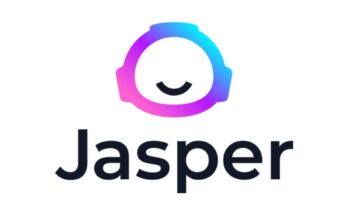


3 Comments on “How to Turn Off Meta AI: A Step-by-Step Guide”