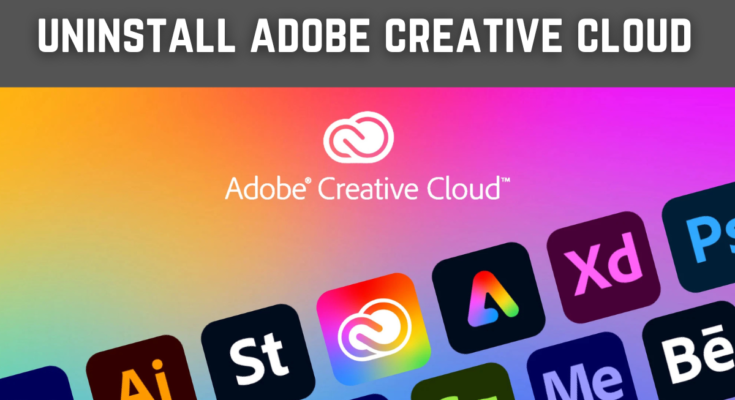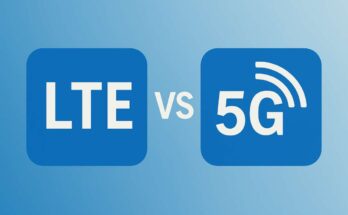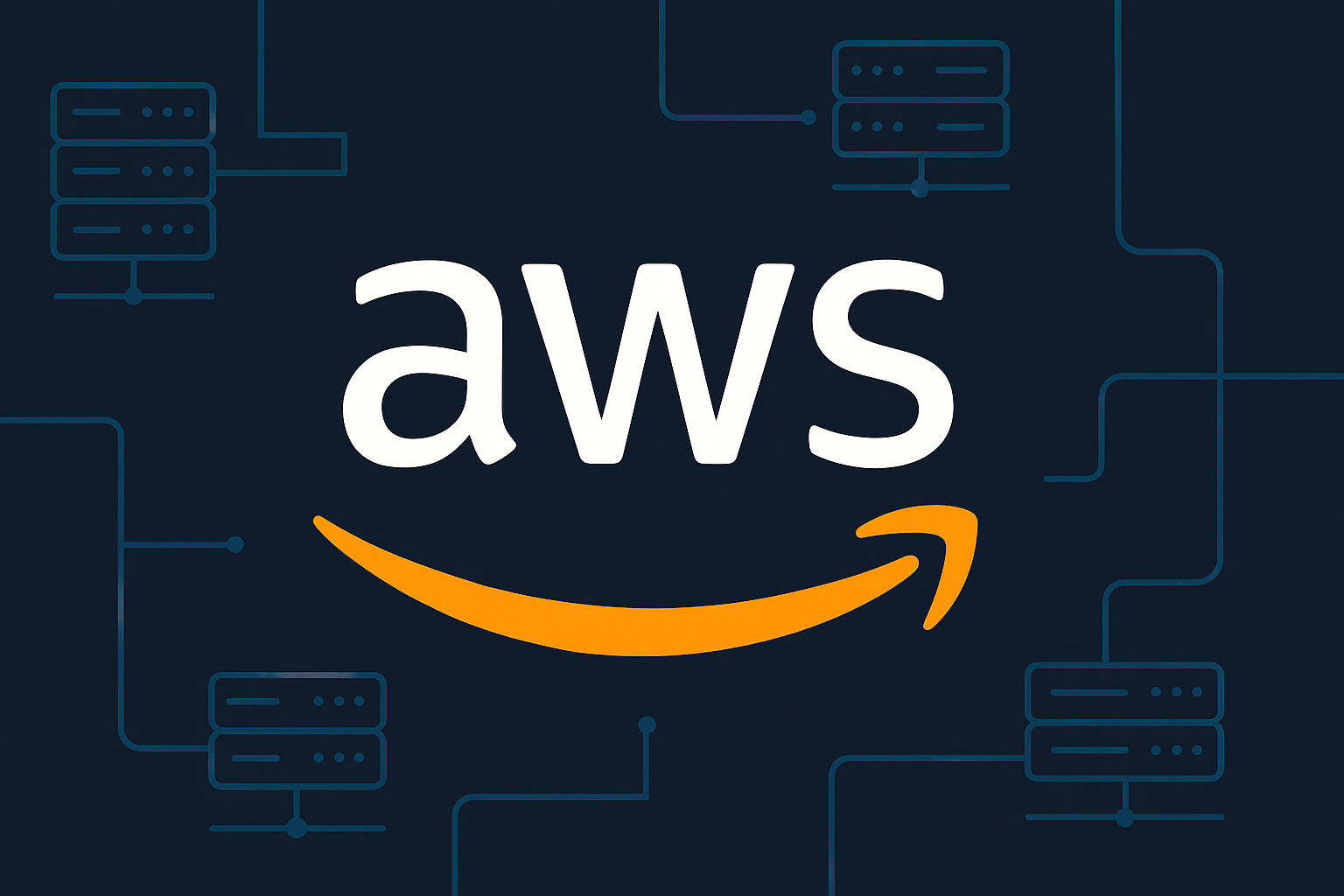Adobe Creative Cloud is an impressive package of applications for creative artists, including Photoshop, Illustrator, Premiere Pro, and more. There might come a time when you feel that you have no use for it anymore or want a little space on your computer. Uninstalling Adobe Creative Cloud becomes somewhat tricky, for you will need to uninstall the Creative Cloud desktop application apart from the applications themselves.
This article takes you through all the stages of completely uninstall Adobe Creative Cloud from your computer: Windows and macOS.
Why Uninstall Adobe Creative Cloud?
Uninstall Adobe Creative Cloud has various reasons:
- You don’t require Adobe anymore and want more disk space.
- You want to reinstall it since you’re stuck with software problems.
- You are switching to another software solution.
- You want to get rid of software that uses a subscription on your machine.
For whatever reasons, you are sure to follow the right procedure so that no residual files are left behind.
Uninstalling Adobe Creative Cloud on Windows
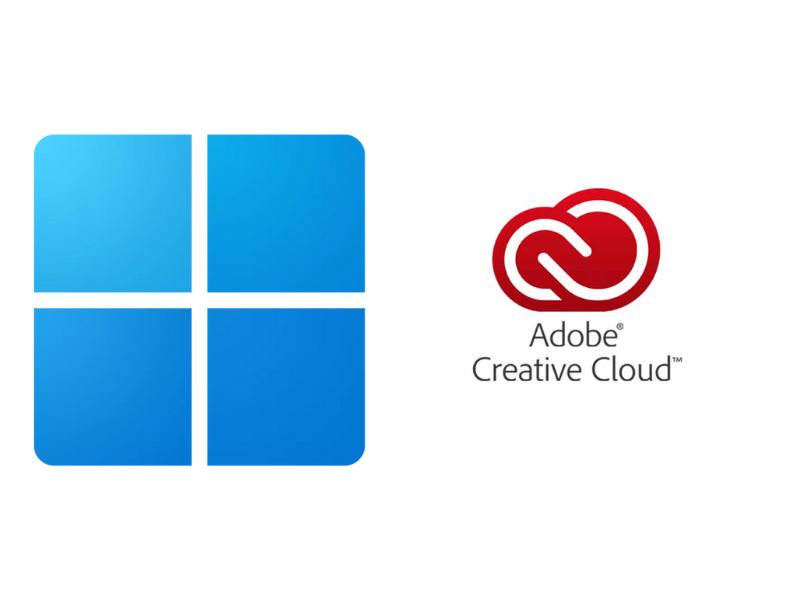
Step 1: Uninstall Adobe Creative Cloud Applications
Before the Creative Cloud desktop application is removed, we need to uninstall all Adobe apps that were installed via Creative Cloud (for example, Photoshop, Illustrator, and so on).
- Open the Adobe Creative Cloud desktop app.
- Click on the Apps tab.
- Find the installed Adobe apps and click on the dots next to each app.
- Select Uninstall and follow the instructions in the dialog box that appears.
Repeat for all installed Adobe applications.
Step 2: Download the Adobe Creative Cloud Uninstaller
After uninstalling all the individual apps, now you will uninstall the Creative Cloud desktop application.
- Go to the official Adobe Help page and download the Creative Cloud Uninstaller.
- Once the download is complete, locate the file (usually in the Downloads folder) and extract it if needed.
- Run the Creative Cloud Uninstaller.exe file.
Step 3: Running the Uninstaller
- If prompted, click Yes on User Account Control (UAC).
- A dialogue box will pop up asking for confirmation to uninstall Creative Cloud. Click on Uninstall.
- The uninstallation will begin; please wait for it to complete.
- When done, it will show a confirmation message. Click Close.
Step 4: Removing Leftover Files
After the uninstallation of Creative Cloud, some leftover files may still exist on your system. For complete removal of all files related to Adobe:
1. Open File Explorer and navigate to:
- C:\Program Files\Adobe
- C:\Program Files (x86)\Adobe
- C:\ProgramData\Adobe
- C:\Users\YourUsername\AppData\Local\Adobe
- C:\Users\YourUsername\AppData\Roaming\Adobe
2. Now you can delete all remaining folders of Adobe.
3. Empty your Recycle Bin.
Step 5: Clean up the registry (optional)
If you are out to delete Adobe entries from the registry:
- Press Win + R, type regedit and hit Enter.
- Locate the path HKEY_LOCAL_MACHINE\SOFTWARE\Adobe, and delete the Adobe folder.
- Repeat the same step under HKEY_CURRENT_USER\Software\Adobe.
- Close the Registry Editor and restart your computer.
Uninstalling Adobe Creative Cloud on macOS
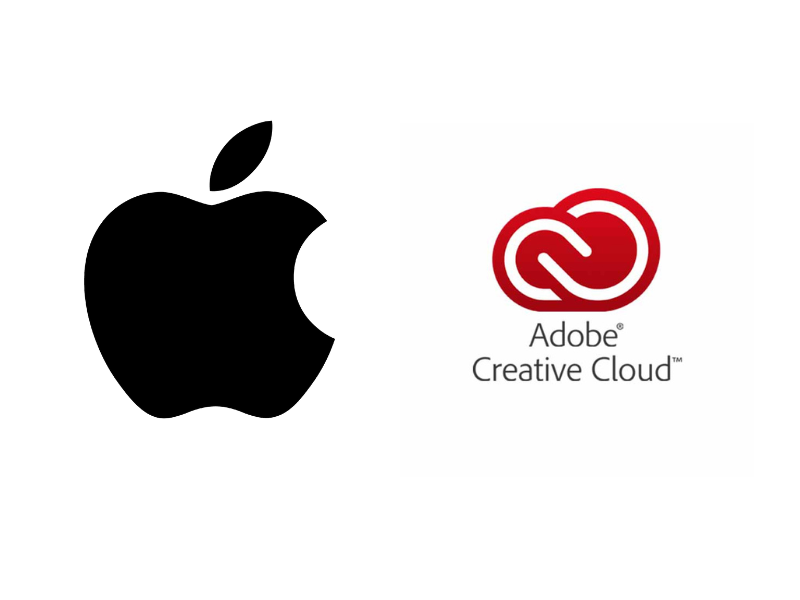
1: Uninstall Adobe Apps
- Start the Adobe Creative Cloud desktop application.
- Click on the Apps tab.
- Each installed Adobe app will be located, the three dots will be clicked, and Uninstall will be selected.
- Follow the onscreen prompts.
2: Launch the Adobe Creative Cloud Uninstaller
- Download Creative Cloud Uninstaller from Adobe’s website.
- Open the DMG file and double-click on Creative Cloud Uninstaller.
- When prompted, type in your Mac administrator password.
- Hit Uninstall and wait for the process to complete.
3: Eliminate Leftover Files
To delete leftover Adobe files:
1. Open Finder and type in these directories:
- /Applications/Adobe Creative Cloud
- /Library/Application Support/Adobe
- /Library/Preferences/com.adobe.*
- /Users/YourUsername/Library/Application Support/Adobe
2. Delete the remaining Adobe files.
3. Empty your Trash.
Step 4: Restart Your Mac
Restarting your Mac will ensure every aspect of Adobe services has been thrown out of the system.
Alternatives for Uninstall Adobe Creative Cloud: Third-Party Applications

Another way to go if you have glitches in the manual procedure is, using third-party uninstaller tools like Revo Uninstaller (for Windows) or AppCleaner (for Mac) to help wipe Adobe Creative Cloud.
Troubleshooting Common Issues
Here are some common issues that can come up while uninstalling Adobe Creative Cloud and their countermeasures:
1. Cannot Uninstall Because of Active Processes.
- Shut all Adobe applications.
- Open the Task Manager (Windows) or Activity Monitor (Mac), and end any Adobe-related processes that are running.
2. An Error Is Displaying on the Uninstaller.
- Run the Creative Cloud Cleaner Tool from Adobe’s official website to force the uninstallation.
3. Can’t Delete Leftovers.
- Make sure to use an admin account.
- Reboot your computer and try again.
Conclusion
Uninstall the Adobe Creative Cloud application may seem difficult, but right steps can lead to successful removal from your system. Whether freeing up space, fixing a software issue, or switching to different software, it gives a detailed guide to ensure no remnants of proprietary files remain. If you run into any problems, Adobe has further assistance available via the help center on their homepage.
Uninstalling Creative Cloud keeps your system tidy and in good shape. Comment below with your experience; did it guide you, or do you have questions?
For More Articles Like This Visit Techbyprime !