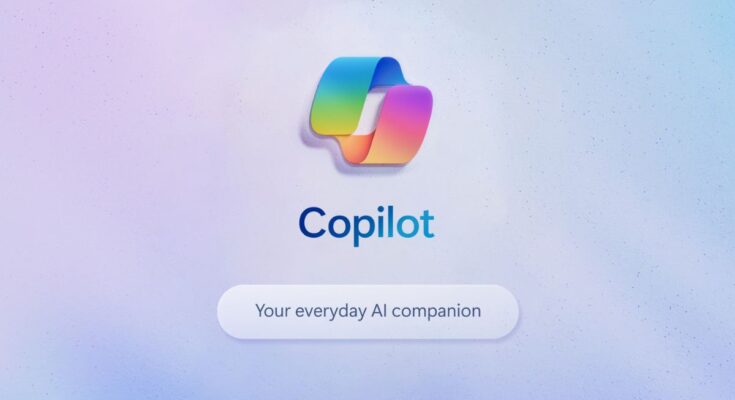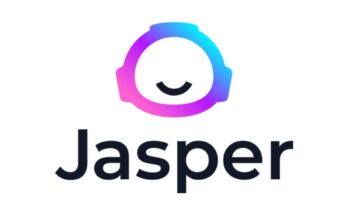In recent years, artificial intelligence has changed the way we communicate with machines. It has brought intuitive and efficient computing, ranging from voice assistants to predictive text. One of the most exciting introductions to this field has been Microsoft Copilot-an awesome AI assistant embedded within Windows itself. But what is Copilot in Windows? How does it help you? Let us look at everything else: all you need to know.
What is Windows Copilot?
Windows Copilot is the new AI-based assistant applied in the Windows 11 operating system. Along with an existing traditional digital assistant, it makes use of the advanced intelligence things that one might find in the likes of ChatGPT, DALL·E, and Bing AI. It is to say, it turns the whole experience into a highly personalized yet machine-based assistant to help one do things more quickly, intelligently, and hassle-free-from one’s desktop.
Copilot was introduced by Microsoft as the continuation of its AI march, after integrating generative AI into Microsoft 365 (Word, Excel, Outlook, etc.). Today, Copilot is one of the native Windows experiences with system-wide assistance, content generation, and productivity features.
Essential Features of Windows Copilot
Windows Copilot helps you to increase your productivity and facilitate your work. Here are some of the distinguishing features:
1. Assistance in One Place
Copilot occupies the side panel on your Windows desktop. With a simple command such as [Windows]+[C], it readily brings its services to you without requiring you to switch from any application. While you continue working on other open windows, it remains unobtrusive in staying on screen awaiting any instructions from you.
2. System Controls
Copilot understands numerous settings and tasks within Windows in a natural human voice. For example:
- “Turn on dark mode”;
- “Take a screenshot”;
- “Change display settings”;
- “Summarize this document.” No more digging into settings. simply ask it, and it working for you.3.
3. AI-Powered Search and Answers
What will you find? Bing AI search capabilities deliver fast contextual answers back to the panel, Whether it is offering concise definitions of technical terms, providing rapid inputs for research, or solving mathematic operations; it is akin to a genius working at your desk.
4. Creative Assistant
Copilot expands its powers beyond productivity to support with creativity. It will generate text, provide idea suggestions, rewrite content, and even create their own designs with tools like DALL·E. It is a game changer for content creators, marketers, students, and professionals alike.
5. Context Sensitive Help
Copilot is contextually endpoint-aware, so it understands just what’s going on on your screen and offers assistance accordingly. For example, you are working in an Excel spreadsheet; it will assist you to write formulas or analyze data.
How to Access Copilot in Windows
At present, Windows version 11 (23H2 and above) contains Copilot. Here’s how you can use it:
- Ensure that your computer is updated with the latest Windows update.
- Press Windows + C or tap the Copilot icon on your taskbar.
- On the right-hand side of the screen, a sidebar opens from which you type or speak your question.
If the icon is not visible, check your Settings under Personalization > Taskbar to enable it.
Use Cases: Copilot Benefits to People Daily
Here, let’s explore some use-case scenarios of how the Windows Copilot can come to your help:

- Students: Summarize lecture notes, clarify complex concepts, solve equations, or generate ideas for essays.
- Professionals: Compose emails, analyze data in Excel, summarize long PDFs, or take care of file management.
- Designers: Create image prompts, brainstorm ideas for form design, or edit written content.
- Everyone: Control system settings, check the weather, search the web, or make to-do lists.
The great thing about Copilot is that casual users and power users alike can put it to great use.
Difference Between Copilot and Cortana
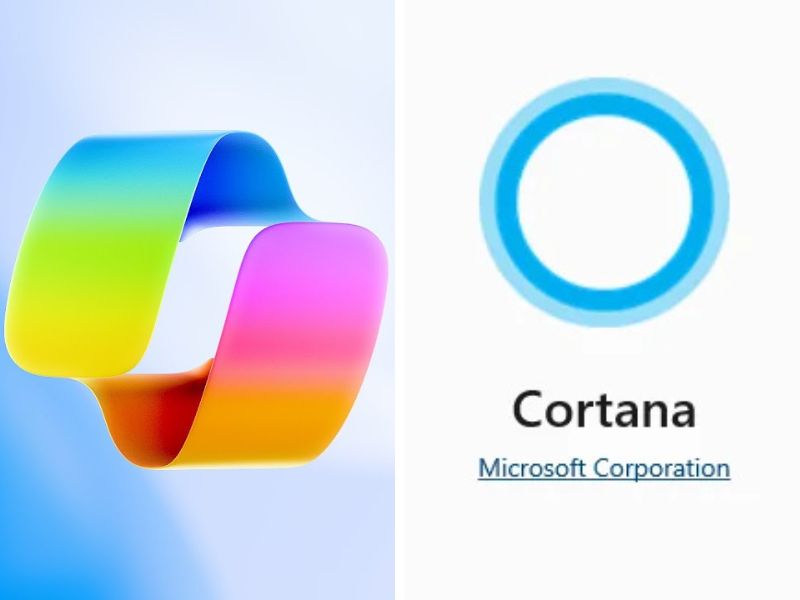
Chances are, you’ll remember Cortana, Microsoft’s earlier thrown virtual assistant. Unlike Cortana, which was voice-first in its design, limited in its scope, Copilot can be called “AI-first”: one that uses modern natural language processing (NLP) and generative AI technologies to provide a much smarter, useful, and versatile assistance.
Indeed, Microsoft discontinued Cortana in Windows in favour of Copilot, marking a new way of working and new era of productivity integrated with AI.
Is Copilot Safe to Use?
In fact, Copilot is built on Microsoft security and privacy standards suitable for the enterprise. Every single time, you control whether to share data or not. Some examples include:
- Copilot will not read everything on your screen unless you permit it.
- It will never keep identifiers unless you expressly allow it to.
- You can block it or restrict its access through privacy settings.
As with any AI tool, always take time to evaluate the responses critically and do not share sensitive data unless required.
What’s Coming Next for Windows Copilot?
Microsoft is actually busy widening the reach of Copilot feature. Microsoft plans to add app integration, support for plugins, more personalization options, and improved language and image processing.
On the corporate front, Microsoft is also launching Copilot Pro and Microsoft 365 Copilot, which will make the functionality available within the complete suite of productivity applications, including Word, Excel, and Teams.
Final Thoughts
Windows Copilot is much more than just another assistant; it is the future of PC interaction. For students, content creators, professionals, or casual users, Copilot brings AI directly into their day-to-day activities, simplifying their tasks, enhancing productivity, and offering creative solutions to enrich Windows 11 beyond simply being an operating system; it can now be thought of as an intelligent companion.
So if you haven’t given it a look yet, then go ahead and hit the Winows + C keys and see for yourself what AI can do for you through Copilot.